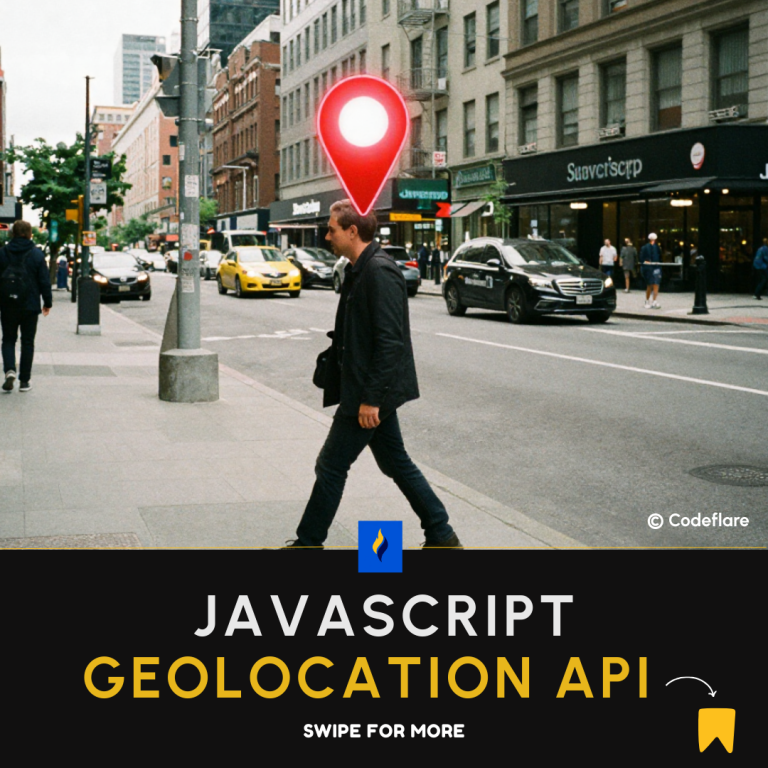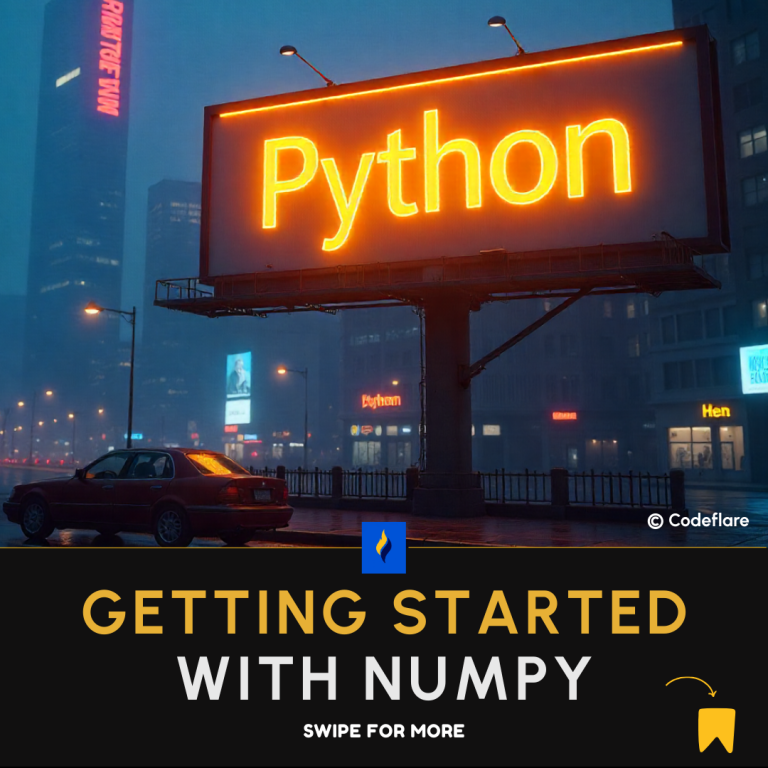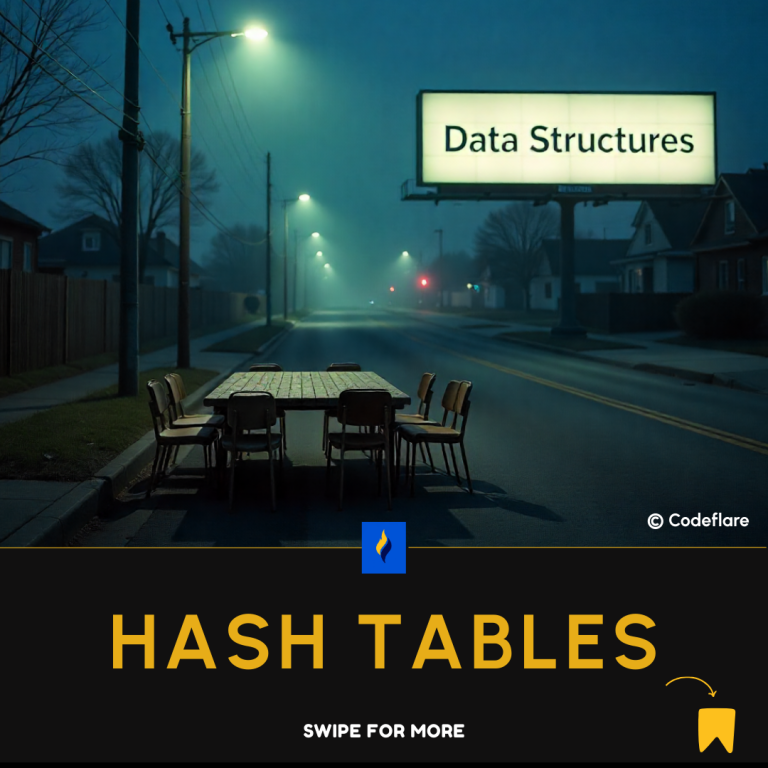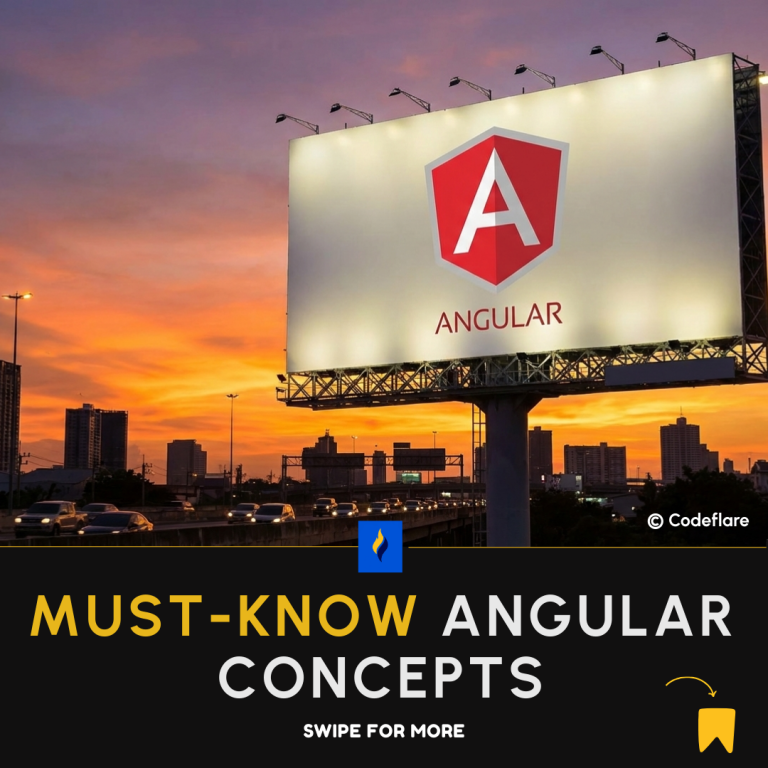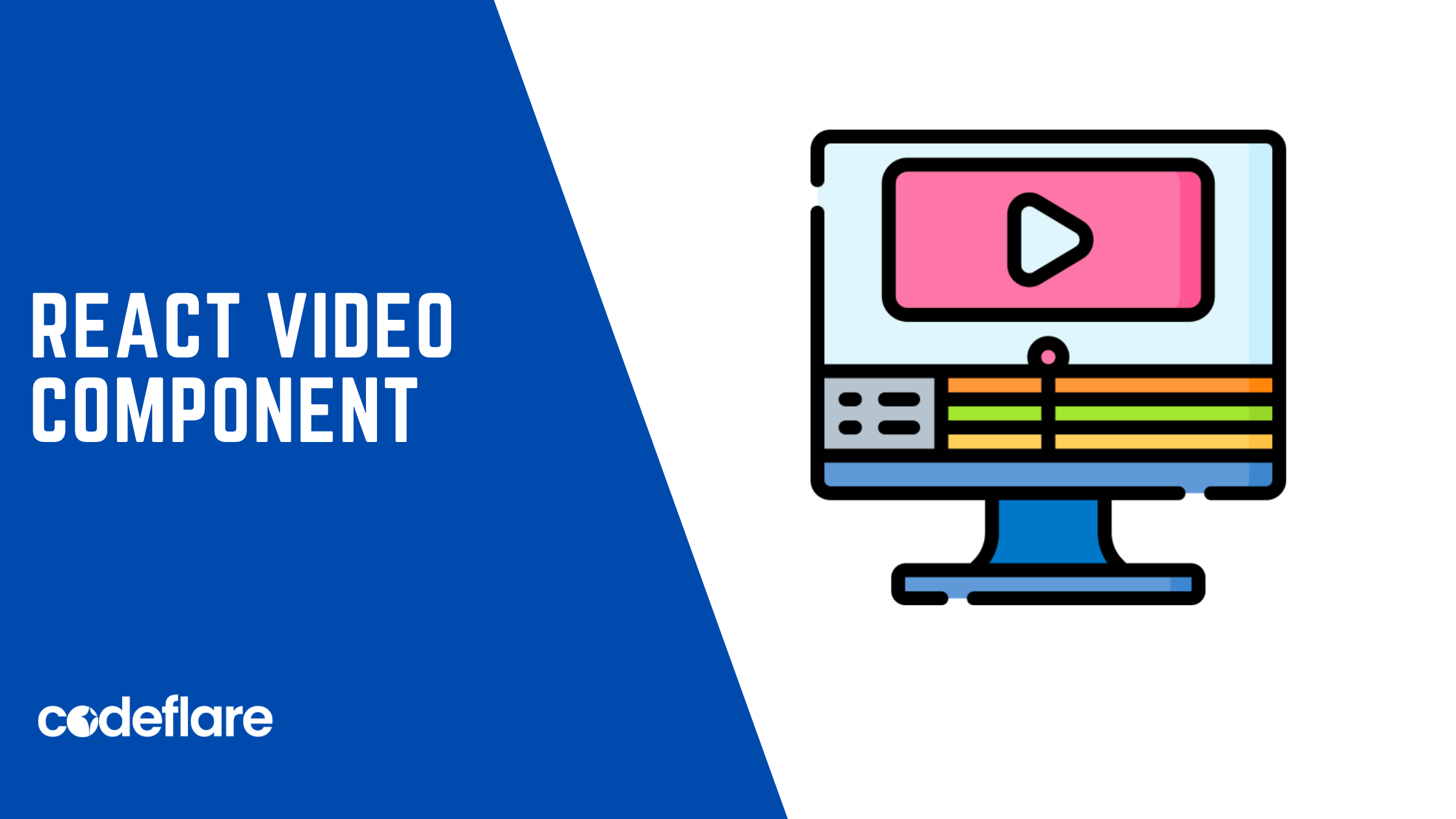
React makes it seamless to integrate multimedia elements like videos into your web applications. In this article, we’ll guide you through the process of creating a simple and reusable video component using React.
Step 1: Set Up a React Project
If you don’t have a React project set up, you can initialize one using Create React App. Open your terminal and run:
npx create-react-app video-app
cd video-app
Step 2: Create the Video Component
Inside the src folder of your React project, create a new folder called components. Inside the components folder, create a file named Video.js. This file will house our video component.
// Video.js
import React from 'react';
const Video = ({ videoUrl, width, height }) => {
return (
<div>
<iframe
title="video player"
width={width || '560'}
height={height || '315'}
src={videoUrl}
frameBorder="0"
allowFullScreen
></iframe>
</div>
);
};
export default Video;
Step 3: Use the Video Component in Your App
Now, let’s use the Video component in the main App.js file to showcase its functionality.
// App.js
import React from 'react';
import Video from './components/Video';
function App() {
const videoUrl = 'https://www.youtube.com/embed/your-video-id';
return (
<div className="App">
<h1>React Video Component</h1>
<Video videoUrl={videoUrl} width="800" height="450" />
</div>
);
}
export default App;
Replace your-video-id in the videoUrl with the actual YouTube video ID or any other video URL you want to embed.
Step 4: Style Your Video Component (Optional)
Feel free to add some styling to enhance the appearance of your video component. You can either use an external CSS file or add styles directly in your component.
/* App.css (or create a new CSS file) */
.App {
text-align: center;
margin-top: 50px;
}
iframe {
border: 2px solid #333;
border-radius: 8px;
margin-top: 20px;
}
Step 5: Run Your React App
Save your files and run your React app:
npm start
Visit http://localhost:3000 in your web browser, and you should see your React app displaying the video component.
Conclusion
Creating a video component in React is straightforward. With the reusable Video component, you can easily embed videos into different parts of your application. This approach not only promotes code reusability but also maintains a clean and organized project structure. Feel free to customize the component further based on your application’s requirements.
Greet your website visitors based on the time of the day