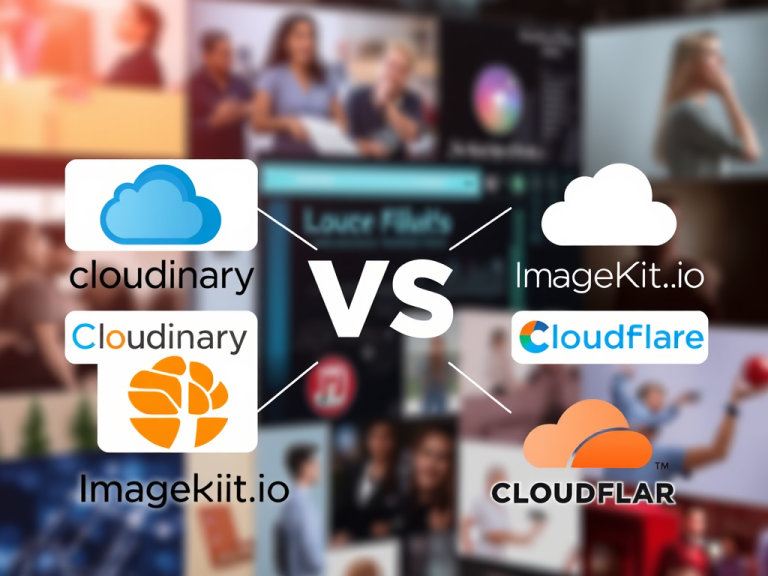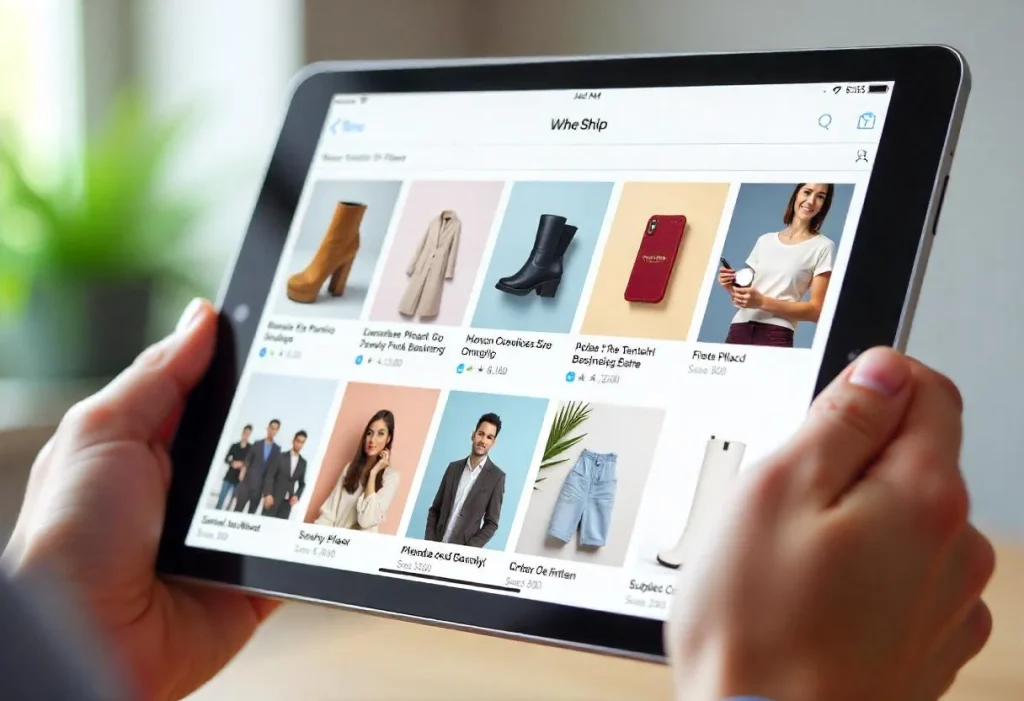
Flexbox is a powerful layout system in React Native that allows developers to create responsive and dynamic UIs with ease. Unlike traditional CSS Flexbox, React Native’s implementation is optimized for mobile apps, providing a simple yet powerful way to structure components.
In this guide, we’ll cover:
✔ Flexbox Fundamentals
✔ Key Flexbox Properties
✔ Practical Examples
✔ Common Layout Patterns
✔ Best Practices
1. What is Flexbox in React Native?
Flexbox (Flexible Box) is a layout model that helps distribute space dynamically across a container, allowing UI elements to resize and reposition based on screen size. React Native uses Yoga, a cross-platform layout engine, to implement Flexbox efficiently.
Why Use Flexbox in React Native?
✅ Simplified Layouts – No need for complex calculations
✅ Responsive Design – Adapts to different screen sizes
✅ Performance Optimized – Built for mobile rendering
✅ Consistent Across Platforms – Works on iOS & Android
2. Core Flexbox Properties
A. Parent (Container) Properties
These properties control the layout of child components:
| Property | Description | Values |
|---|---|---|
flexDirection | Sets the primary axis (row/column) | row, column (default), row-reverse, column-reverse |
justifyContent | Aligns children along the main axis | flex-start (default), flex-end, center, space-between, space-around, space-evenly |
alignItems | Aligns children along the cross axis | flex-start, flex-end, center, stretch (default), baseline |
flexWrap | Allows items to wrap to next line | nowrap (default), wrap, wrap-reverse |
gap | Adds spacing between items | number (e.g., gap: 10) |
B. Child (Item) Properties
These properties control individual elements inside a Flex container:
| Property | Description | Values |
|---|---|---|
flex | Determines how much space an item takes | number (e.g., flex: 1 fills available space) |
alignSelf | Overrides parent’s alignItems for a single child | auto, flex-start, flex-end, center, stretch, baseline |
order | Changes rendering order (rarely used) | number (default: 0) |
3. Practical Flexbox Examples
Example 1: Basic Row & Column Layouts
import { View, Text, StyleSheet } from 'react-native';
const FlexboxExample = () => (
<View style={styles.container}>
<View style={[styles.box, { backgroundColor: 'red' }]} />
<View style={[styles.box, { backgroundColor: 'green' }]} />
<View style={[styles.box, { backgroundColor: 'blue' }]} />
</View>
);
const styles = StyleSheet.create({
container: {
flex: 1,
flexDirection: 'row', // Try 'column'
justifyContent: 'space-around',
alignItems: 'center',
},
box: {
width: 50,
height: 50,
},
});Example 2: Responsive Card Layout
<View style={{ flex: 1, flexDirection: 'row', flexWrap: 'wrap', gap: 10 }}>
{[1, 2, 3, 4].map((item) => (
<View key={item} style={{ width: '45%', height: 100, backgroundColor: 'lightgray' }} />
))}
</View>4. Common Layout Patterns
✅ Centering a Component
<View style={{ flex: 1, justifyContent: 'center', alignItems: 'center' }}>
<Text>Centered Content</Text>
</View>✅ Equal-Width Columns
<View style={{ flexDirection: 'row' }}>
<View style={{ flex: 1, backgroundColor: 'red' }} />
<View style={{ flex: 1, backgroundColor: 'blue' }} />
</View>✅ Sticky Footer
<View style={{ flex: 1 }}>
<View style={{ flex: 1 }}>{/* Main Content */}</View>
<View style={{ height: 60 }}>{/* Footer */}</View>
</View>5. Flexbox Best Practices
- Use
flex: 1for Full-Screen Layouts – Ensures the container fills available space. - Prefer
gapOver Margins – Simplifies spacing between items. - Avoid Nested Flex Containers – Can lead to performance issues.
- Use
flexDirection: 'row'for Horizontal Layouts – Default iscolumn. - Test on Multiple Screen Sizes – Flexbox is responsive, but always verify on different devices.
Conclusion
Flexbox is the backbone of React Native layouts, enabling developers to build scalable, responsive, and maintainable UIs efficiently. By mastering these concepts, you can create complex interfaces with minimal code.