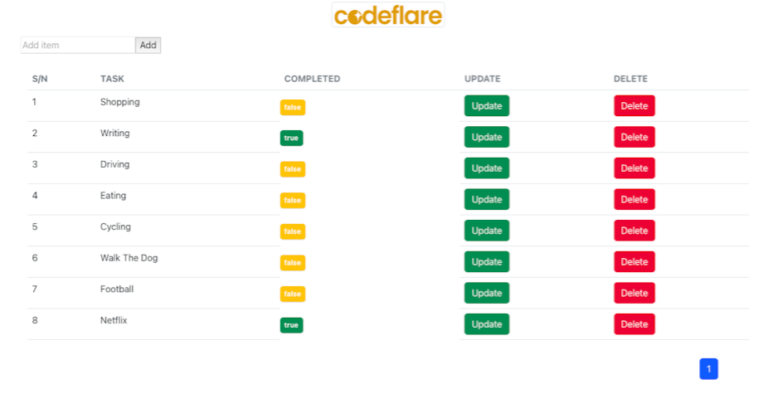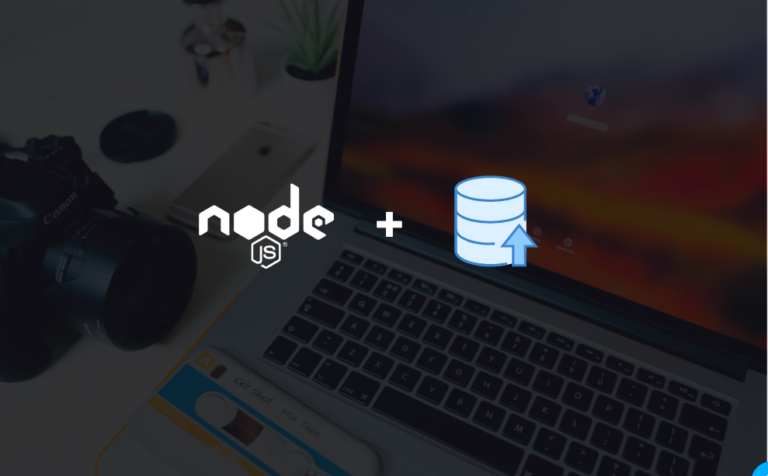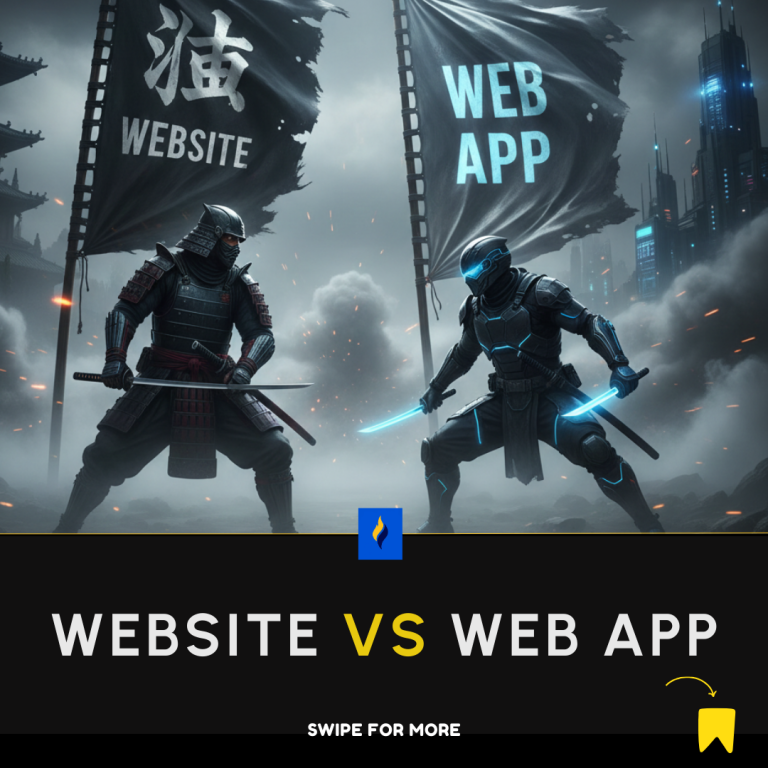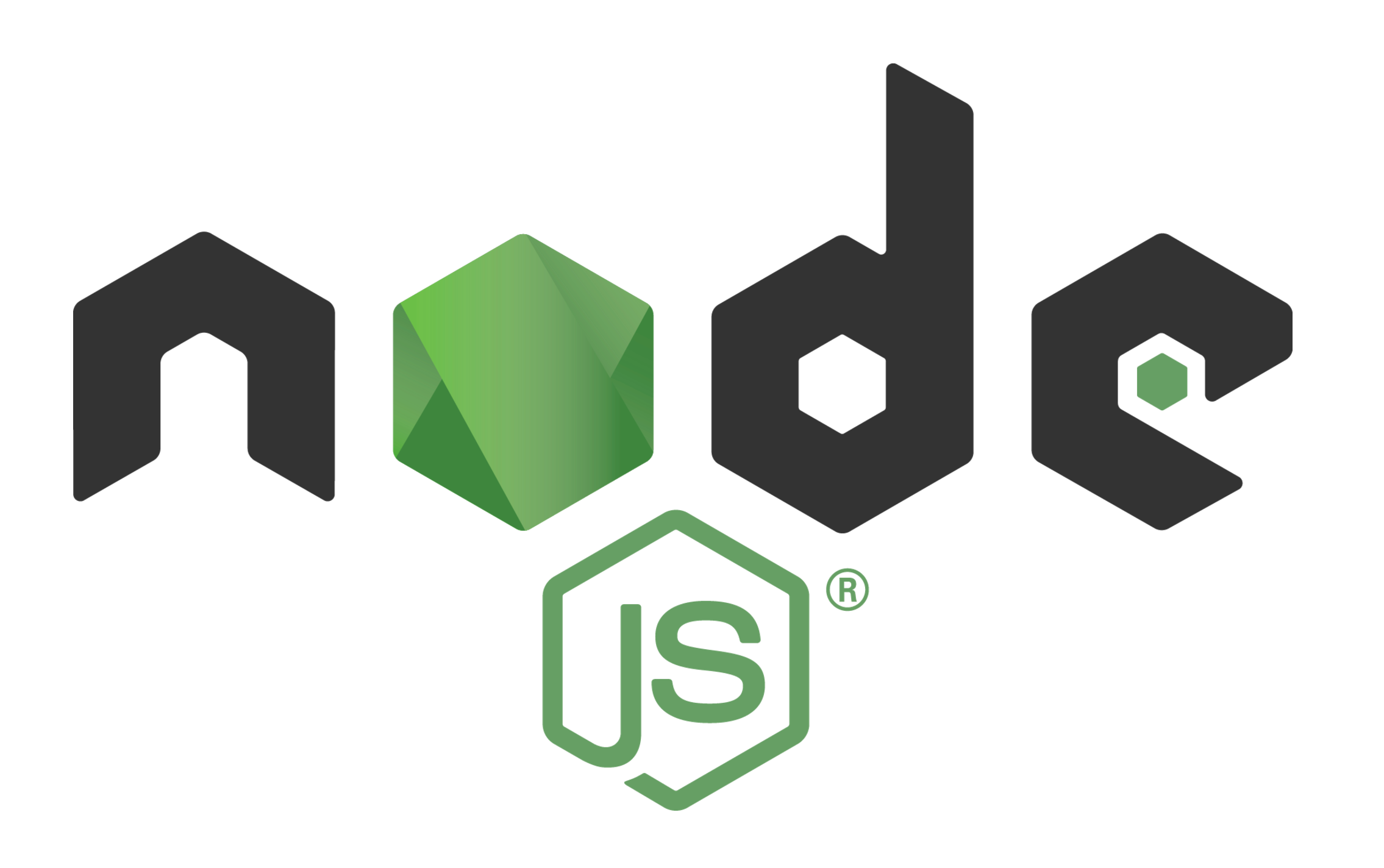
Created by a Joyent software engineer Ryan Dahl in 2009, Node.js is an open-source and cross-platform runtime environment for creating almost any kind of project.
Before the creation of Node, Javascript codes must and have always been run on the browser. This means that for your Javascript project to run, you had to pass it to an HTML file and open that file in your browser, even if it’s just to write to some simple message to the console.
But with Node, we don’t necessarily have to do that.
The V8 Javascript Engine
Node.js runs Javascript code on the V8 Javascript engine outside of the browser.
This V8 Javascript engine is what powers the Google Chrome browser. It essentially provides the runtime environment in which Javascript executes.
Node executes with this engine as well and is able to run codes without needing a browser.
A Node.js app runs on a single process without creating a new thread for every new request. This is because it provides a set of asynchronous I/O primitives in its standard library that prevents Javascript code from blocking.
Also, libraries built in Node.js are written using non-blocking paradigms and techniques, making blocking behaviour the exception rather than the norm.
Redefining Javascript
Prior to the creation of Node.js in 2009, Javascript used to be defined and identified as a client-side programming language. But not anymore. Javascript now supports both client-side and server-side rendering as well.
What Can You Do With Node.js?
- You can create, open, read, write, delete and close files on the server.
- You can collect form data
- You can perform CRUD (Create, Read, Update, Delete) operations using any database of your choice.
- You can generate dynamic page contents.
Installing Node.js
Before you can use Node or its package manager (NPM) for you project, you have to first download and install it.
Node.js can be downloaded here.
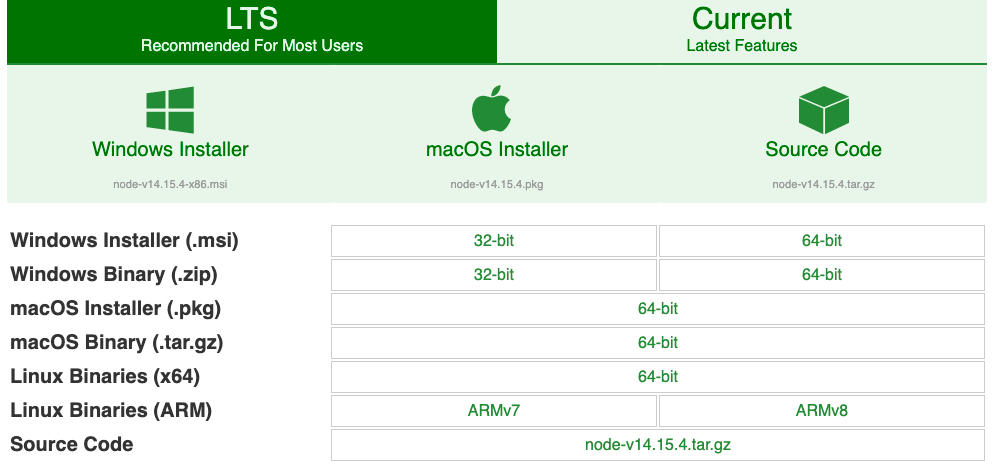
You have to download the version that suits your operating system as illustrated above.
After installation, for best performance, you might want to restart your system, especially if you’re on Windows. Then to confirm if Node is really installed, go to your terminal (for mac users) or Command prompt (for Windows users) and type in the following command:
node -vIf all goes well, you should see the version of node you installed and then you can get started.

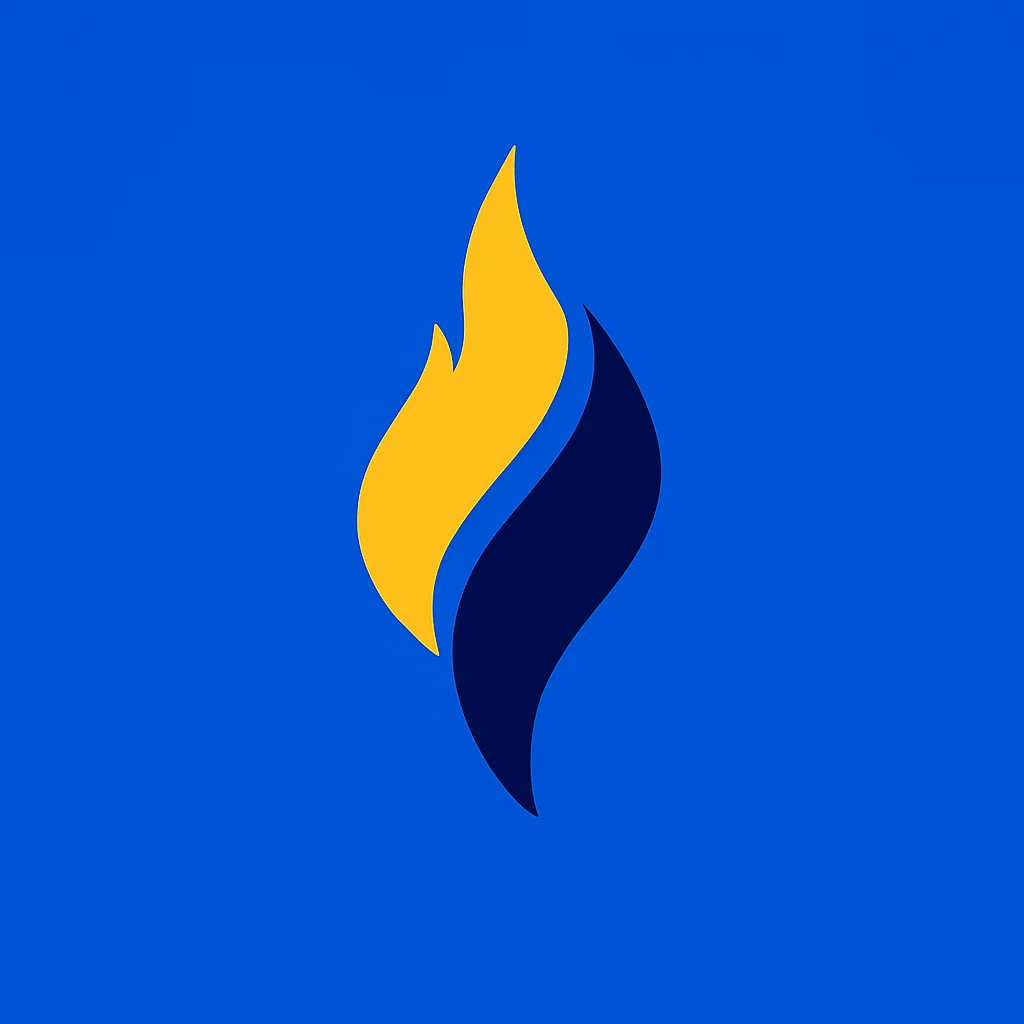
Latest tech news and coding tips.