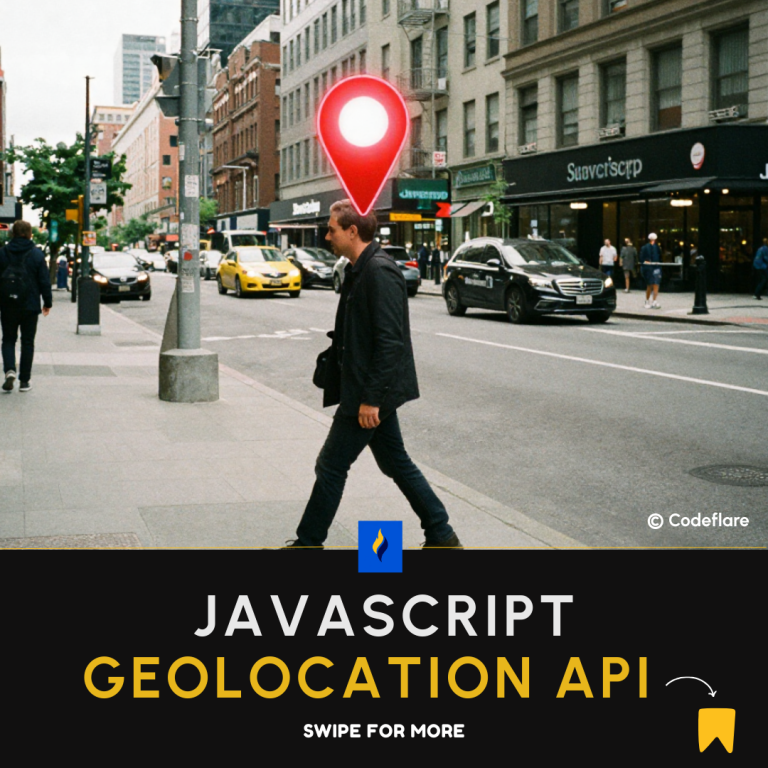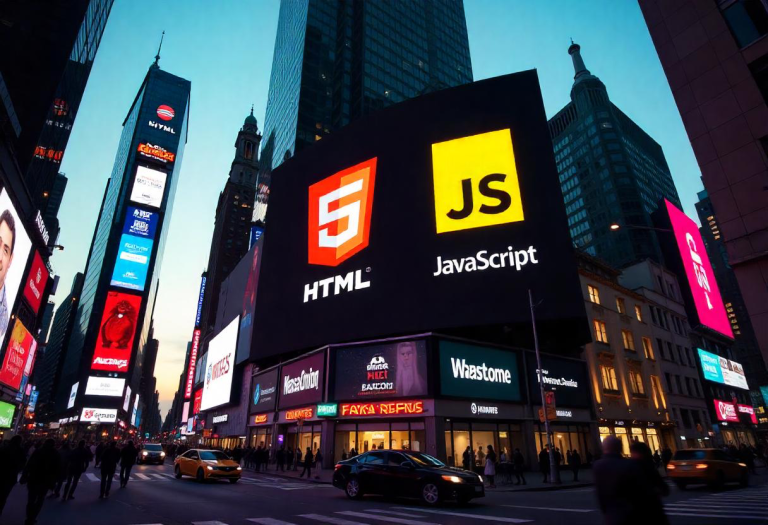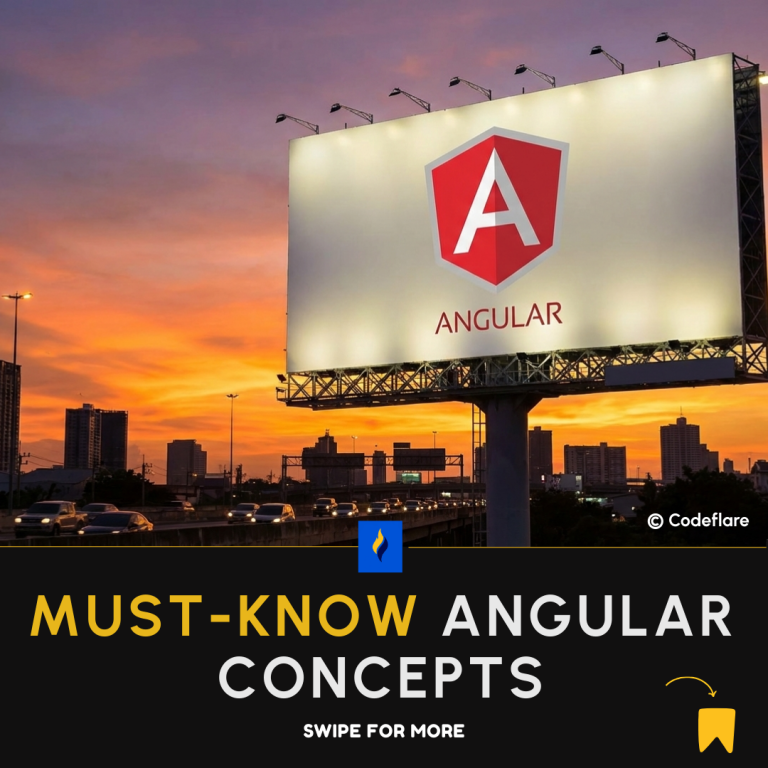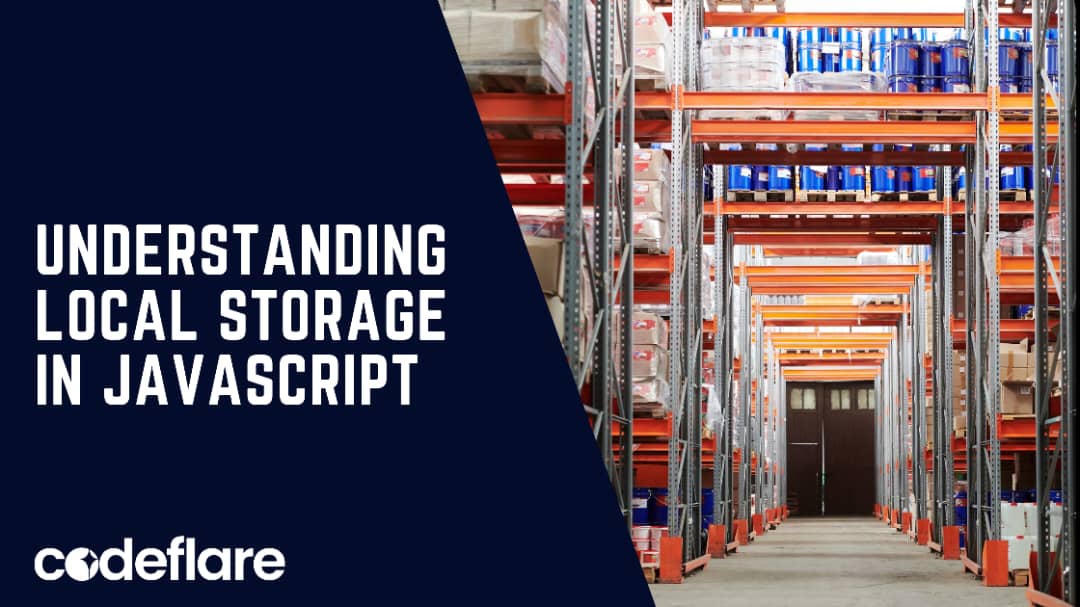
Introduction
In modern web development, efficiently storing user data is crucial for creating dynamic and interactive applications. One of the most popular methods, however, for client-side storage is LocalStorage. This is because LocalStorage in JavaScript allows developers to store data persistently in a user’s browser, providing a simple yet powerful way to manage state and user preferences across sessions. In addition, in this article, we’ll explore what LocalStorage is, how to use it, its advantages, and some best practices.
What is LocalStorage?
LocalStorage is part of the Web Storage API, which provides a way to store key-value pairs in a web browser. It allows developers to save data that persists even after the browser is closed and reopened. Unlike cookies, which have a size limit of about 4KB, LocalStorage can store up to 5MB of data, depending on the browser.
Key Features of LocalStorage
- Persistent Storage: Data stored in LocalStorage is available even after the user closes the browser. It remains until explicitly deleted by the user or the application.
- Synchronous API: LocalStorage operations are synchronous, meaning that reading and writing data is done in a blocking manner. This can lead to performance issues if large amounts of data are involved.
- Simple Key-Value Storage: Data is stored as strings, therefore with keys and values being strings. If you want to store objects, you need to serialize them to JSON format.
- Same-Origin Policy: LocalStorage is subject to the same-origin policy, meaning that data stored by one domain cannot be accessed by another domain.
How to Use LocalStorage
Using LocalStorage is straightforward. Here are some common operations:
1. Storing Data
To store data, use the setItem method:
localStorage.setItem('key', 'value');
For example, to store a user’s name:
localStorage.setItem('username', 'JohnDoe');
2. Retrieving Data
To retrieve data, use the getItem method:
const value = localStorage.getItem('key');
For example, to get the username:
const username = localStorage.getItem('username');
console.log(username); // Outputs: JohnDoe
3. Removing Data
To remove a specific item from LocalStorage, use the removeItem method:
localStorage.removeItem('key');
For example, to remove the username:
localStorage.removeItem('username');
4. Clearing All Data
To clear all items in LocalStorage, use the clear method:
localStorage.clear();
5. Checking the Length of Stored Items
You can check how many items are stored in LocalStorage using the length property:
const numberOfItems = localStorage.length;
console.log(numberOfItems);
Example: Using LocalStorage
Here’s a simple example that therefore effectively demonstrates how to use LocalStorage to save and display user preferences for a theme (light or dark):
<!DOCTYPE html>
<html lang="en">
<head>
<meta charset="UTF-8">
<meta name="viewport" content="width=device-width, initial-scale=1.0">
<title>LocalStorage Example</title>
<style>
body {
transition: background-color 0.3s;
}
.dark {
background-color: #333;
color: #fff;
}
</style>
</head>
<body>
<h1>Choose a Theme</h1>
<button id="light">Light Theme</button>
<button id="dark">Dark Theme</button>
<script>
// Check LocalStorage for theme preference
const theme = localStorage.getItem('theme');
if (theme) {
document.body.classList.add(theme);
}
// Event listeners for buttons
document.getElementById('light').addEventListener('click', () => {
localStorage.setItem('theme', 'light');
document.body.classList.remove('dark');
});
document.getElementById('dark').addEventListener('click', () => {
localStorage.setItem('theme', 'dark');
document.body.classList.add('dark');
});
</script>
</body>
</html>
Advantages of LocalStorage
- Ease of Use: LocalStorage provides a simple interface for storing and retrieving data.
- Performance: Accessing data from LocalStorage is generally faster than making server requests.
- Persistent: Data remains available even after the browser is closed, enhancing user experience.
Disadvantages of LocalStorage
- Synchronous Operations: LocalStorage operations are blocking, which can slow down performance when handling large datasets.
- Limited Storage: The storage limit (usually 5MB) may not be sufficient for all applications.
- Security: LocalStorage is not therefore secure for sensitive information, as data can be accessed by JavaScript running on the same domain.
Best Practices
- Avoid Storing Sensitive Information: Do not store sensitive data such as passwords or personal information in LocalStorage.
- Use JSON for Complex Data: For storing objects, always use
JSON.stringifywhen saving andJSON.parsewhen retrieving. - Clear Unused Data: Regularly clean up LocalStorage by removing items that are no longer needed to avoid filling up the storage space.
Conclusion
LocalStorage in JavaScript is a powerful tool for client-side data storage, offering a straightforward way to manage user preferences and application state. Understanding how to effectively use LocalStorage can significantly enhance the user experience of your web applications. However, it’s essential to follow best practices to ensure data security and optimal performance.
Build Form with React Hook Forms