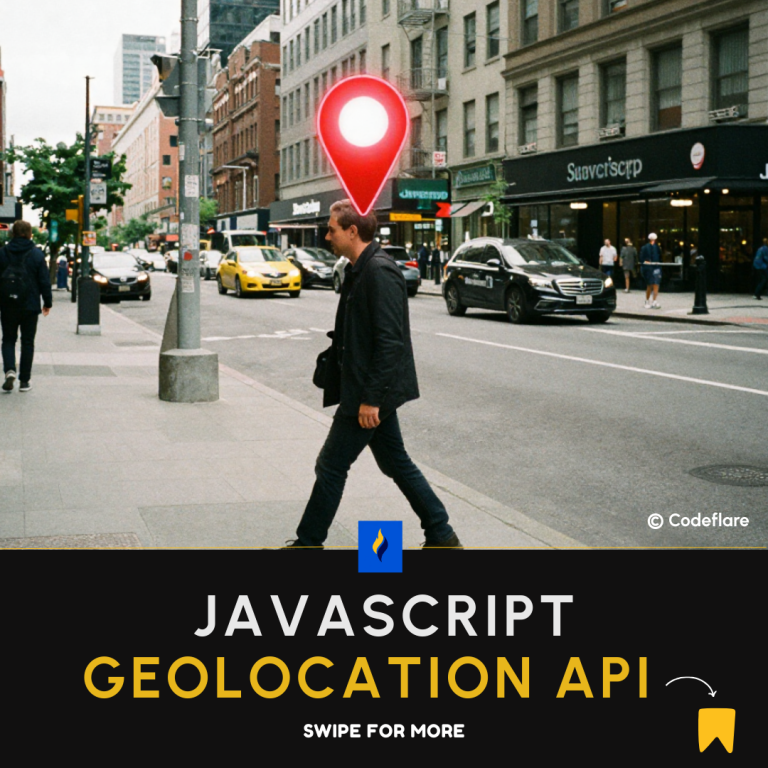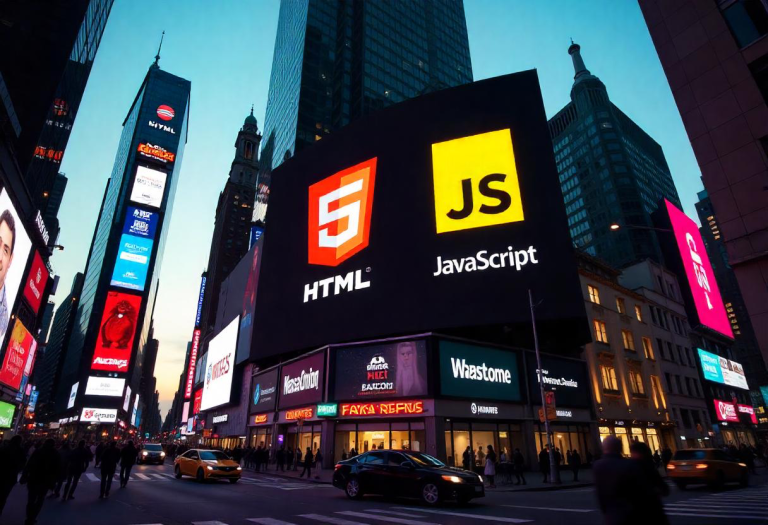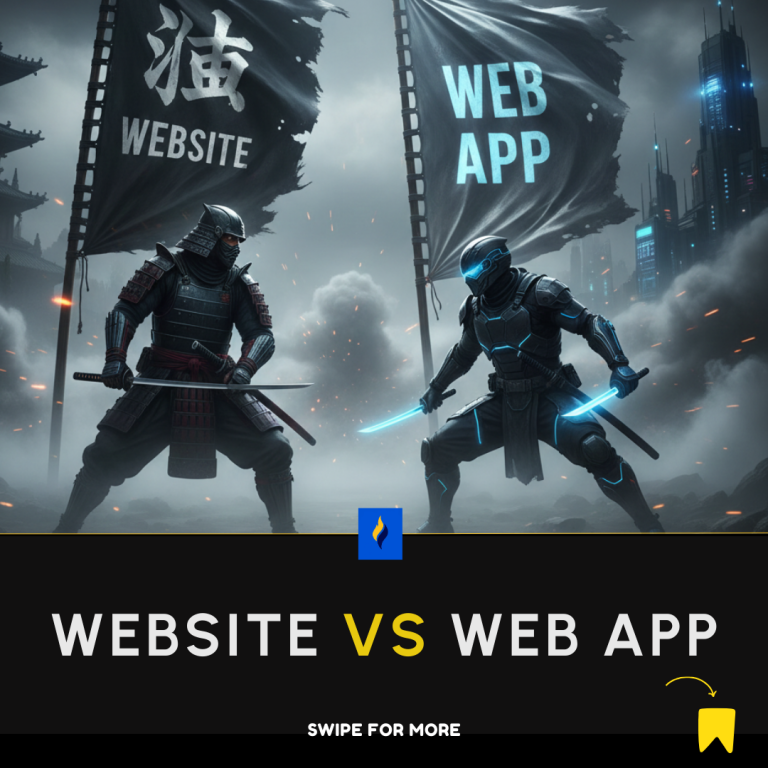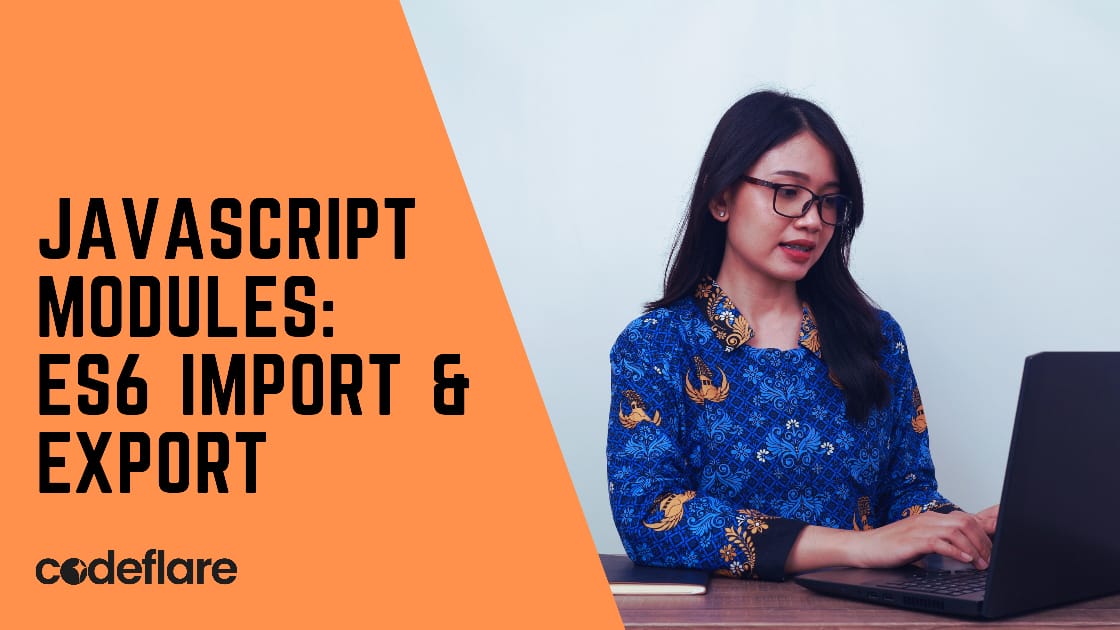
JavaScript has evolved significantly, and with ES6 (ECMAScript 2015), we gained the powerful feature of modules. JavaScript ES6 Modules: Import and Export enable developers to structure code more efficiently by breaking it into reusable pieces. This approach simplifies managing and maintaining large applications. This article will explore how to utilize ES6 import and export to work effectively with JavaScript modules.
Understanding JavaScript Modules
In ES6, JavaScript introduced the concept of modules to address the shortcomings of the earlier approach to code organization. Modules allow you to split your code into separate files, each containing its own functionality. This approach enhances code readability, maintainability, and reuse.
Exporting in ES6
To make code available to other modules, you need to export it. ES6 provides two primary ways to export functionalities: named exports and default exports.
Named Exports
Named exports allow you to export multiple variables, functions, or classes from a module. You can then import these exports individually in other modules.
Example:
// math.js
export const add = (a, b) => a + b;
export const subtract = (a, b) => a - b;
In the above example, the add and subtract functions are exported as named exports. You can import them into another module as follows:
// app.js
import { add, subtract } from './math.js';
console.log(add(2, 3)); // 5
console.log(subtract(5, 2)); // 3
Default Exports
Default exports allow you to export a single value or entity from a module. This is useful when a module only exports one thing.
Example:
// greeter.js
const greet = (name) => `Hello, ${name}!`;
export default greet;
In the above example, the greet function is exported as the default export. You can import it into another module without using curly braces:
// app.js
import greet from './greeter.js';
console.log(greet('Alice')); // Hello, Alice!
Importing in ES6
You can import functions, objects, or classes from one module into another using the import statement. Depending on how the module exports its contents, the syntax for importing varies.
Importing Named Exports
When importing named exports, use curly braces to specify which exports you want to include:
import { add, subtract } from './math.js';
You can also import all named exports as a single object:
import * as math from './math.js';
console.log(math.add(2, 3)); // 5
console.log(math.subtract(5, 2)); // 3
Importing Default Exports
When importing a default export, you do not use curly braces and can choose any name for the imported value:
import greet from './greeter.js';
Combining Imports
You can combine named and default imports from the same module:
Example:
// utilities.js
export const PI = 3.14;
export function calculateArea(radius) {
return PI * radius * radius;
}
export default function greet(name) {
return `Hello, ${name}!`;
}
// app.js
import greet, { PI, calculateArea } from './utilities.js';
console.log(greet('Alice')); // Hello, Alice!
console.log(PI); // 3.14
console.log(calculateArea(5)); // 78.5
Advantages of Using Modules
- Encapsulation: Modules encapsulate code, preventing conflicts between different parts of your application.
- Reusability: Exporting functionalities allows you to reuse code across different parts of your application.
- Maintainability: Breaking down your code into smaller, manageable modules makes it easier to maintain and debug.
Conclusion
ES6 modules with import and export offer a robust and clean way to organize JavaScript code. By leveraging named and default exports, you can create modular and maintainable codebases. Understanding how to use these features effectively will greatly enhance your ability to manage complex applications. Experiment with modules in your projects to fully grasp their benefits and improve your coding practices.
Exploring WeakMap and WeakSet in JavaScript