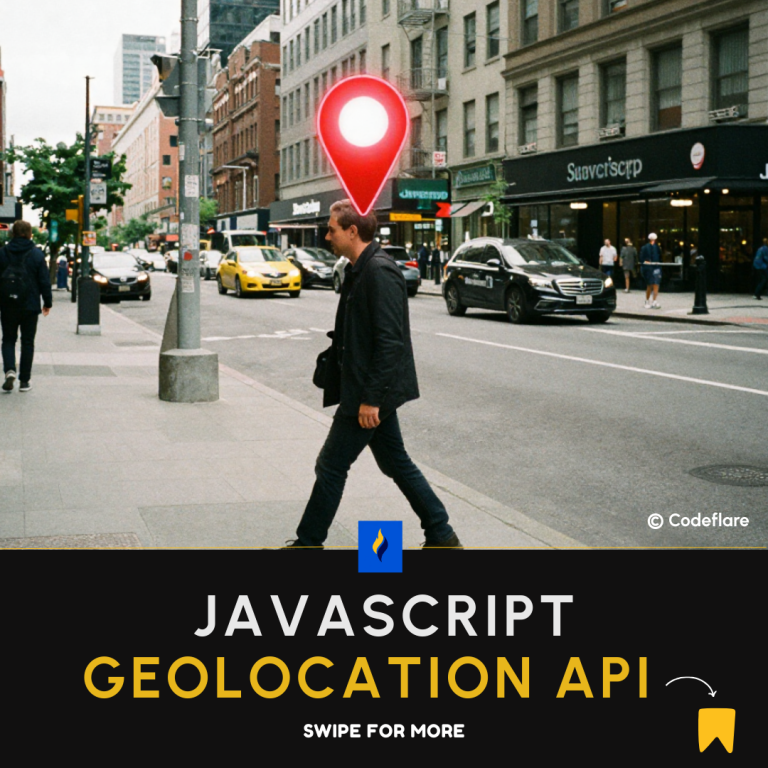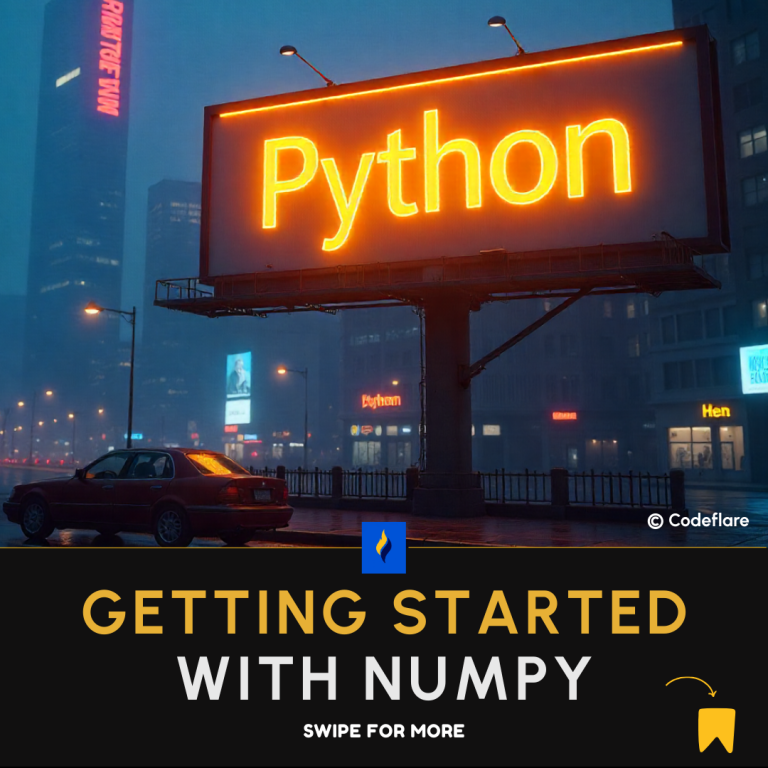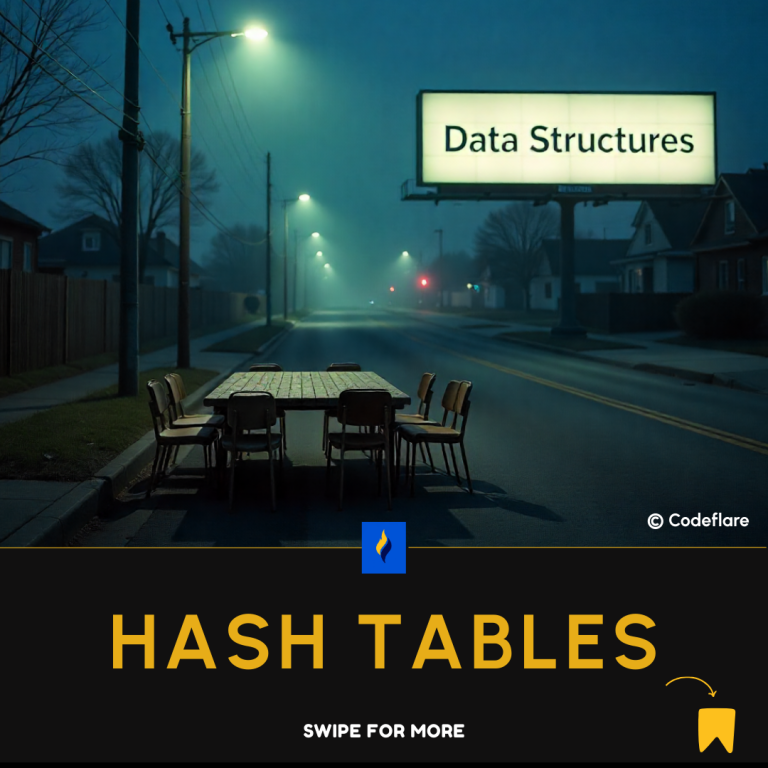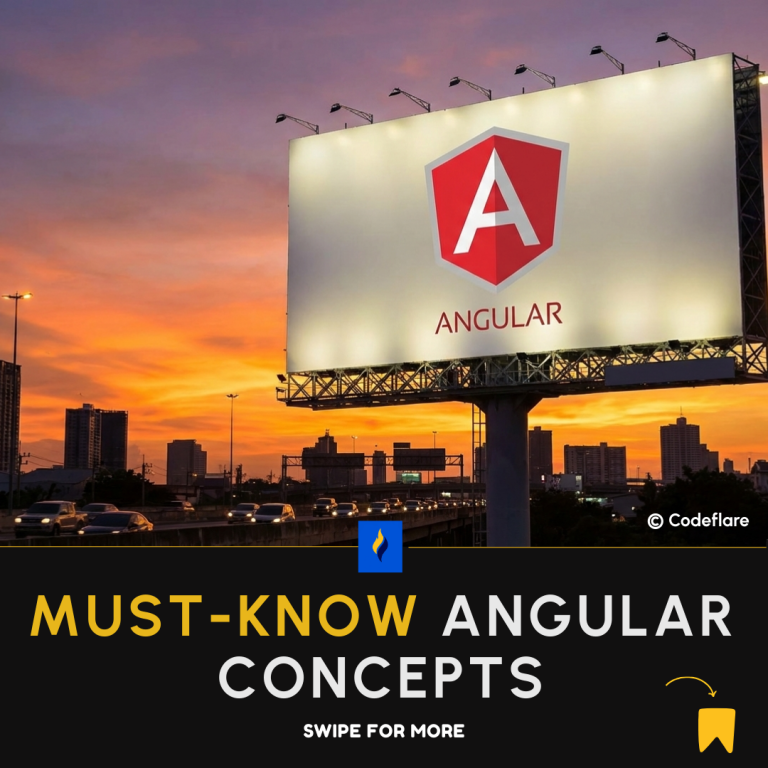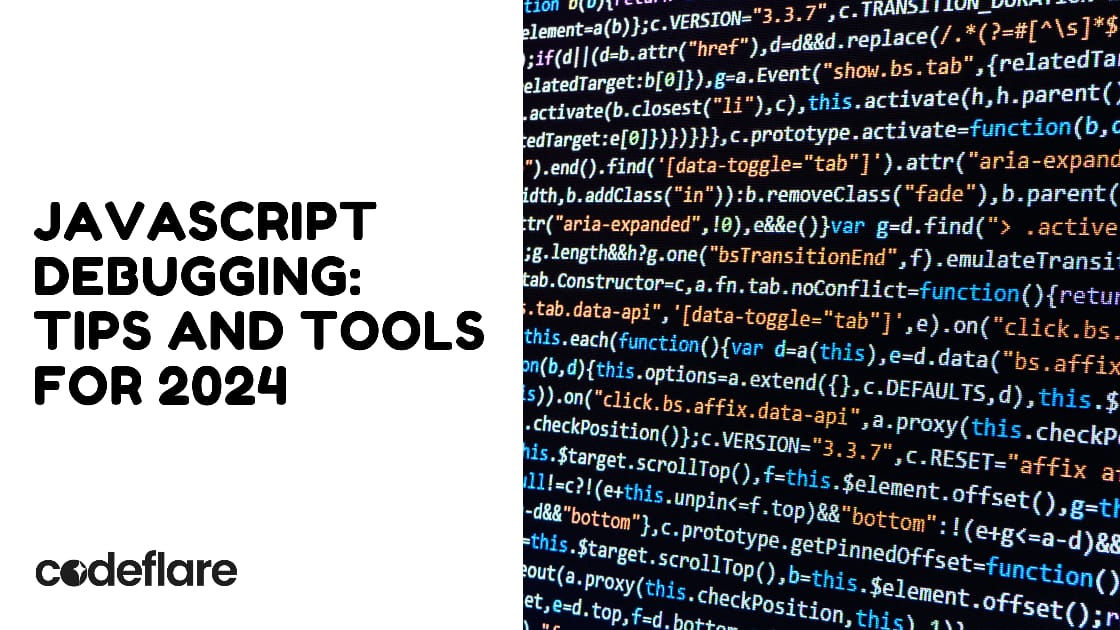
Debugging is a crucial skill for any JavaScript developer. It involves identifying, analyzing, and fixing bugs in your code to ensure that it functions as expected. In this article, we will define debugging, explore common types of bugs in JavaScript, and discuss essential tools and techniques to master debugging in 2024.
What is Debugging?
Debugging is the process of locating and fixing errors or bugs in a software application. In JavaScript, this involves finding issues that prevent the code from executing correctly or producing the desired output. Debugging helps ensure that your code runs smoothly and as intended.
Types of Bugs in JavaScript
JavaScript bugs can be broadly categorized into several types:
- Syntax Errors:
- Definition: These occur when the code violates JavaScript syntax rules.
- Example:
// Missing closing parenthesis
function greet(name {
console.log("Hello, " + name);
}
Error: Uncaught SyntaxError: missing ) after argument list
2. Runtime Errors:
- Definition: These occur during the execution of the code and often cause the program to crash or behave unexpectedly.
- Example:
let numbers = [1, 2, 3];
console.log(numbers[5]); // Accessing an undefined index
Result: undefined
3. Logical Errors:
- Definition: These occur when the code executes without errors but produces incorrect results due to flawed logic.
- Example:
function isEven(num) {
return num % 2 == 0; // Should use === for strict equality
}
console.log(isEven(4)); // Expected output: true
Note: Logical errors can be subtle and require careful inspection.
4. Type Errors:
- Definition: These occur when an operation is performed on a value of the wrong type.
- Example:
let number = "10";
console.log(number.toFixed(2)); // TypeError: number.toFixed is not a function
Essential Debugging Tools and Techniques
1. Browser Developer Tools
Modern browsers come equipped with powerful developer tools. For instance, Chrome DevTools provides a suite of debugging features:
- Console: Logs errors and debug information.
console.log("Debugging message");
- Breakpoints: Pause code execution at specific lines to inspect variables and the call stack.
function calculateTotal(price, quantity) {
let total = price * quantity; // Add a breakpoint here
return total;
}
Set a breakpoint by opening the Sources tab in Chrome DevTools, clicking the line number, and reloading the page.
- Watch Expressions: Monitor variable values in real-time.
let x = 5;
let y = 10;
console.log(x + y); // Watch the value of x + y
2. Visual Studio Code (VS Code)
VS Code integrates powerful debugging features:
- Breakpoints: Set breakpoints directly in your code editor.
let result = calculateTotal(10, 5); // Set a breakpoint here
console.log(result);
Start debugging by launching the debugger from VS Code. You can inspect variables and the call stack in the Debug panel.
3. Node.js Inspector
For Node.js applications, use the built-in inspector:
- Command-Line Debugging:
node --inspect-brk script.js
- Open
chrome://inspectin Chrome to connect and debug your Node.js application.
4. Sentry
Sentry is an error tracking tool that captures and reports errors in production environments:
- Error Tracking:
Sentry.init({ dsn: "YOUR_SENTRY_DSN" });
try {
throw new Error("Test Error");
} catch (error) {
Sentry.captureException(error);
}
Best Practices for Effective Debugging
- Write Testable Code: Modular and testable code simplifies debugging.
function add(a, b) {
return a + b;
}
// Test case
console.assert(add(2, 3) === 5, 'Test failed!');
2. Use Structured Logging: Log meaningful messages and error details.
console.error("An error occurred: %s", error.message);
3. Keep Your Code Simple: Simpler code is easier to debug and maintain.
// Complex code example
function complexFunction(a, b, c) {
// Do something complex
}
// Simpler alternative
function simpleFunction(a, b) {
return a + b;
}
Conclusion
Mastering JavaScript debugging involves understanding different types of bugs, utilizing various debugging tools, and following best practices. By applying these techniques, you can enhance your development process, identify issues more efficiently, and ensure that your JavaScript applications run smoothly.
Learn about Favicon and how it works