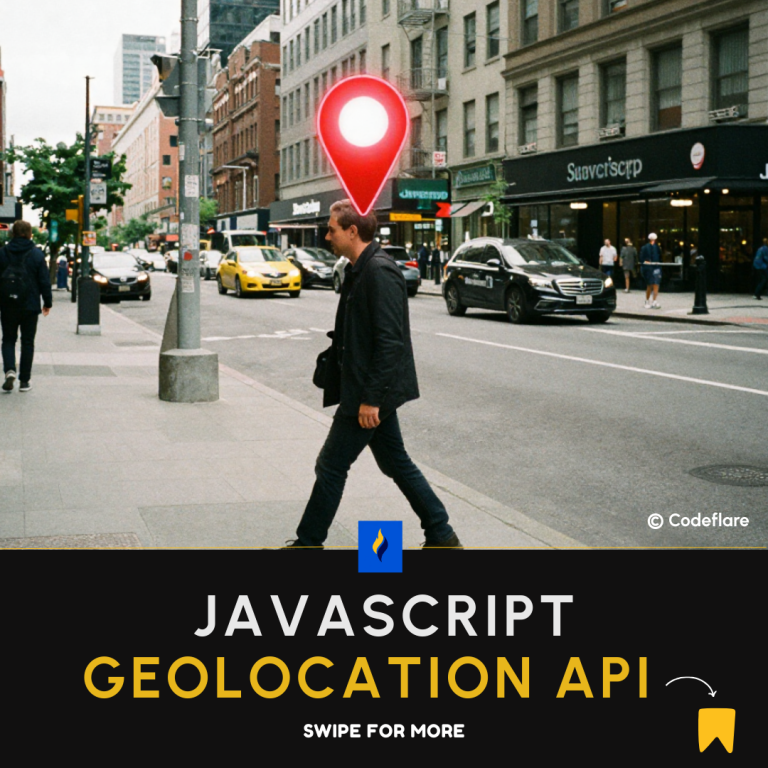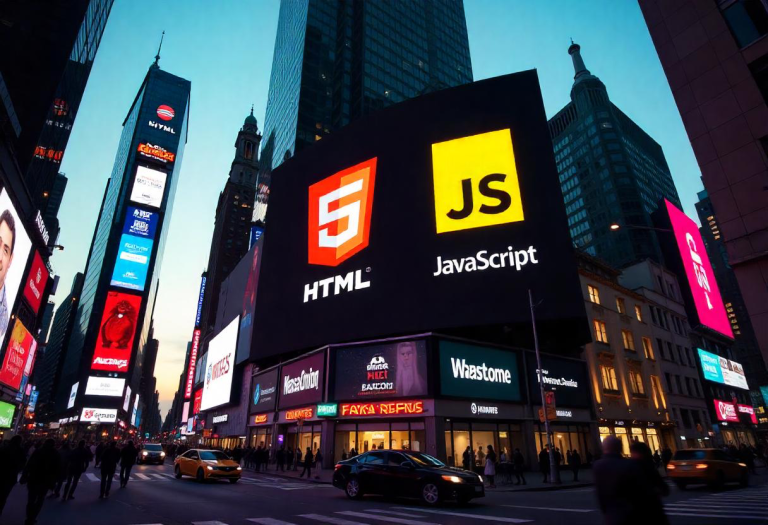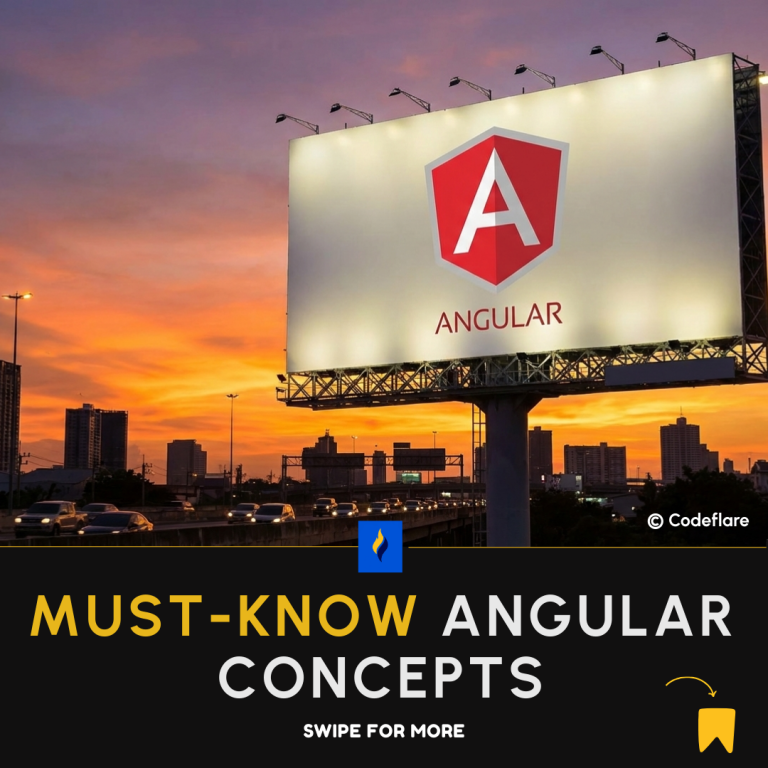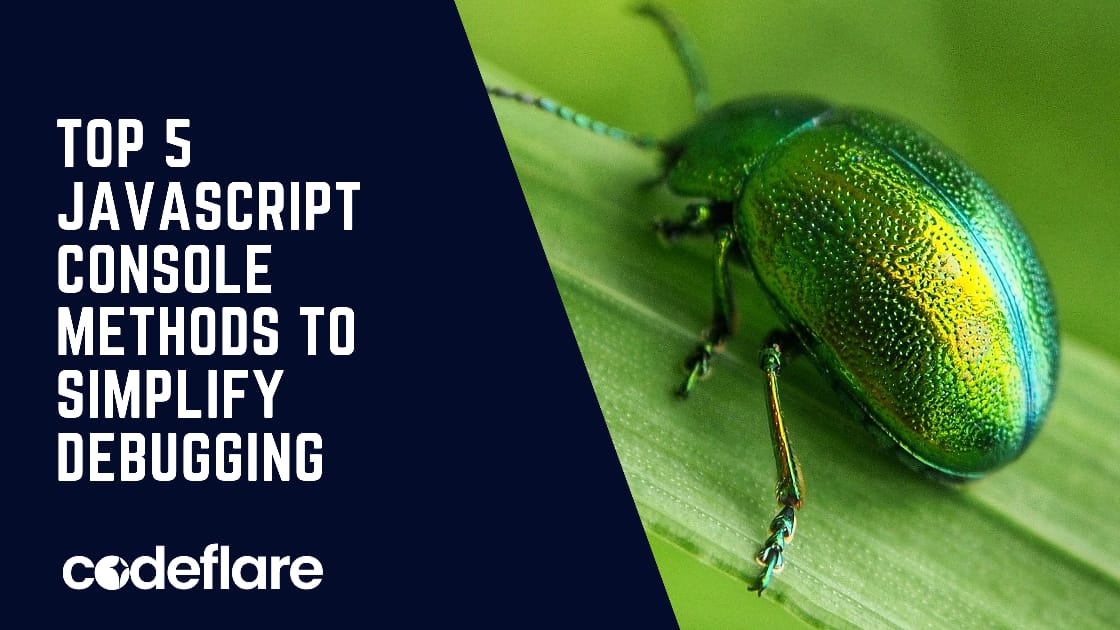
When coding in JavaScript, we often use console.log() to check what’s happening in our code. But did you know there are other, even more helpful, console methods? These can make debugging faster and more organized. Let’s explore five useful JavaScript console methods that can improve your debugging.
1. console.table()
- What it Does: Shows arrays and objects in a clean, table-like view.
- When to Use: If you’re working with an array of objects (like a list of users),
console.table()makes it easier to read and compare data. - Example:
const users = [
{ id: 1, name: "Alice", age: 30 },
{ id: 2, name: "Bob", age: 25 },
{ id: 3, name: "Charlie", age: 35 }
];
console.table(users);
- Why It Helps: Instead of getting a messy list, you’ll see a neat table with rows and columns, making it easy to spot differences.
2. console.time() and console.timeEnd()
- What it Does: Measures how long a piece of code takes to run.
- When to Use: Use it when you want to find slow parts in your code.
- Example:
console.time("loop");
for (let i = 0; i < 100000; i++) {
// Sample task
}
console.timeEnd("loop");
- Why It Helps: By wrapping code with
console.time()andconsole.timeEnd(), you’ll see exactly how long it took to run. You can even label it, so you can track multiple timers in one project.
3. console.warn()
- What it Does: Shows warning messages in the console.
- When to Use: Use it for things that aren’t errors but should still be noticed (like something that’s outdated).
- Example:
function oldFunction() {
console.warn("Warning: This function is outdated!");
}
oldFunction();
- Why It Helps: Warnings show up with a yellow icon, helping them stand out without being critical errors. It’s a good way to mark things that need attention but aren’t breaking the code.
4. console.error()
- What it Does: Displays error messages, often with a stack trace.
- When to Use: Use it for major issues that stop parts of the code from working properly.
- Example:
try {
throw new Error("Oops, something went wrong!");
} catch (e) {
console.error(e);
}
- Why It Helps: Errors are flagged in red and can include details like where in the code they happened, making it easy to find and fix bugs.
5. console.group() and console.groupEnd()
- What it Does: Groups related console messages, so they’re easier to read.
- When to Use: Use it to organize logs when you’re working with multiple parts that need to be kept separate.
- Example:
console.group("User Details");
console.log("Name: Alice");
console.log("Age: 30");
console.log("Location: New York");
console.groupEnd();
- Why It Helps: Grouping creates an indented section in the console, making it easy to see which logs are related. You can even create groups within groups to keep things neat.
Conclusion
These five JavaScript console methods—console.table(), console.time(), console.warn(), console.error(), and console.group()—are great tools to make debugging easier and faster. Instead of only relying on console.log(), try these out! They’ll help you organize information, track issues, and improve how you analyze code behavior. Happy debugging!
JavaScript Common Mistakes and How to Avoid Them