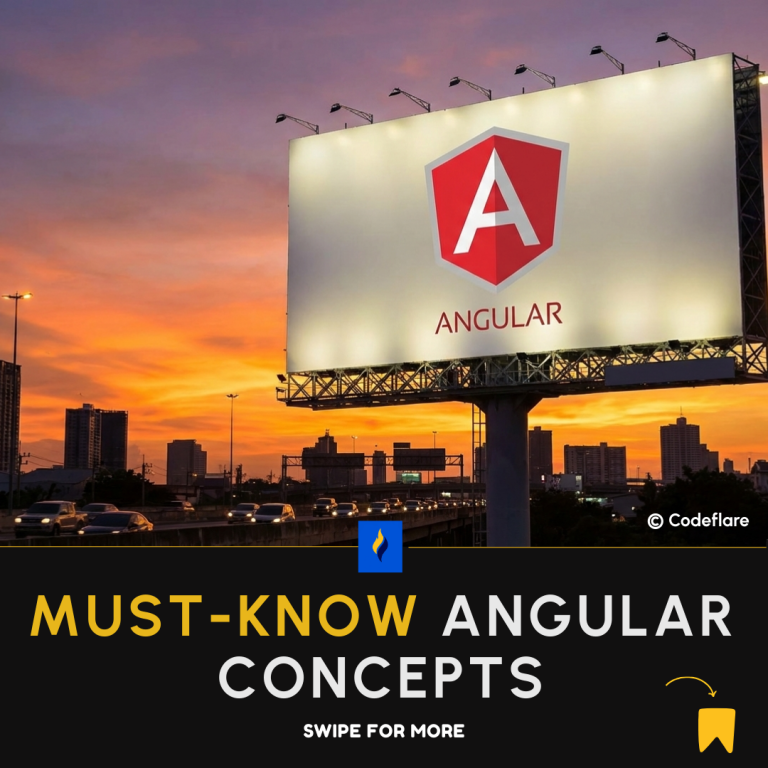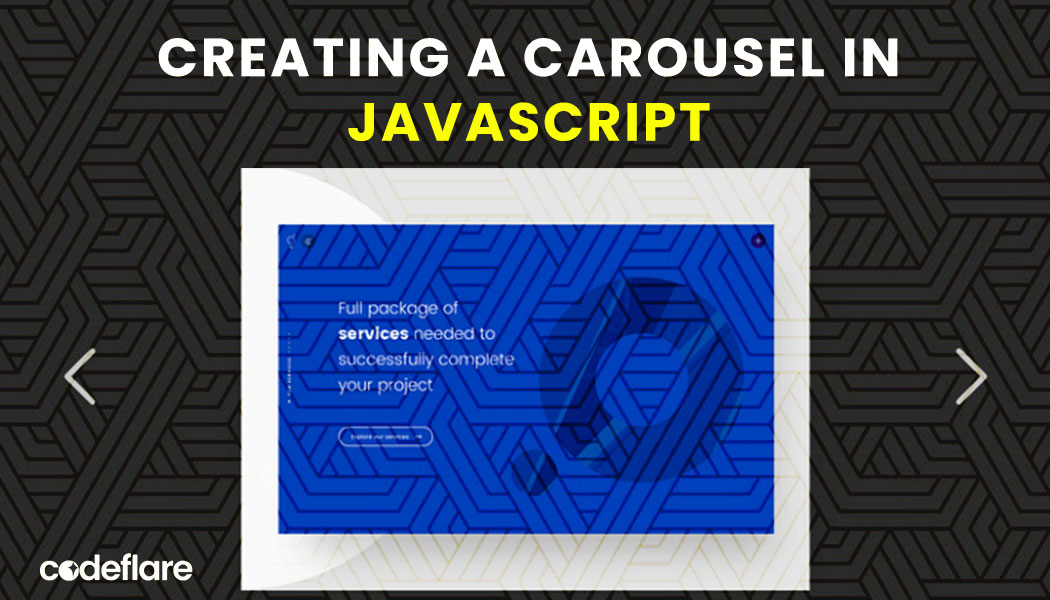
A carousel (or image slider) showcases images in a visually appealing way on your website. While many programmers often use Bootstrap to create carousels, other methods also exist. This JavaScript carousel tutorial guide will walk you through creating a basic carousel using HTML, CSS, and JavaScript. By the end, you’ll have a functional image slider that you can customize and expand upon.
Step 1: Set Up Your HTML
First, create the HTML structure for your carousel. This will include a container for the images and navigation buttons.
<!DOCTYPE html>
<html lang="en">
<head>
<meta charset="UTF-8">
<meta name="viewport" content="width=device-width, initial-scale=1.0">
<title>Image Carousel</title>
<link rel="stylesheet" href="style.css">
</head>
<body>
<div class="carousel">
<button class="control prev" id="prevBtn">❮</button>
<div class="carousel-inner" id="carousel">
<img src="image1.jpg" alt="Image 1" class="carousel-item">
<img src="image2.jpg" alt="Image 2" class="carousel-item">
<img src="image3.jpg" alt="Image 3" class="carousel-item">
<!-- Add more images as needed -->
</div>
<button class="control next" id="nextBtn">❯</button>
</div>
<script src="app.js"></script>
</body>
</html>
Step 2: Style Your Carousel with CSS
Next, add some CSS to style the carousel and ensure that the images are displayed correctly.
body {
font-family: Arial, sans-serif;
display: flex;
justify-content: center;
align-items: center;
height: 100vh;
margin: 0;
background-color: #f3f3f3;
}
.carousel {
position: relative;
width: 80%;
max-width: 600px;
overflow: hidden;
border-radius: 10px;
box-shadow: 0 4px 10px rgba(0, 0, 0, 0.1);
}
.carousel-inner {
display: flex;
transition: transform 0.5s ease-in-out;
}
.carousel-item {
min-width: 100%;
transition: opacity 0.5s ease-in-out;
}
.control {
position: absolute;
top: 50%;
transform: translateY(-50%);
background-color: rgba(0, 0, 0, 0.5);
color: #fff;
border: none;
padding: 10px;
cursor: pointer;
z-index: 1;
}
.prev {
left: 10px;
}
.next {
right: 10px;
}
Step 3: Add JavaScript for Carousel Functionality
Finally, add JavaScript to make the carousel functional. This will handle the logic for sliding the images when you click the navigation buttons.
document.addEventListener('DOMContentLoaded', function() {
const carousel = document.getElementById('carousel');
const prevBtn = document.getElementById('prevBtn');
const nextBtn = document.getElementById('nextBtn');
const carouselItems = document.querySelectorAll('.carousel-item');
let currentIndex = 0;
function updateCarousel() {
const offset = -currentIndex * 100;
carousel.style.transform = `translateX(${offset}%)`;
}
prevBtn.addEventListener('click', function() {
currentIndex = (currentIndex > 0) ? currentIndex - 1 : carouselItems.length - 1;
updateCarousel();
});
nextBtn.addEventListener('click', function() {
currentIndex = (currentIndex < carouselItems.length - 1) ? currentIndex + 1 : 0;
updateCarousel();
});
// Optional: Auto slide every 5 seconds
setInterval(function() {
nextBtn.click();
}, 5000);
});
JavaScript:
- Add an event listener to wait for the DOM content to load.
- Add an event listener to wait for the DOM content to load.
- The
updateCarouselfunction adjusts thetransformproperty to slide the images. - Event listeners for the buttons update the
currentIndexand callupdateCarouselto change the displayed image. - An optional auto-slide feature uses
setIntervalto automatically click the next button every 5 seconds.
Conclusion
Creating a carousel using JavaScript involves setting up the HTML structure, styling with CSS, and implementing the functionality with JavaScript. This JavaScript carousel tutorial provides a foundational approach that you can customize and expand to suit your needs. By understanding these basics, you can create a variety of carousels to enhance your web projects.
Best way to understand React.js