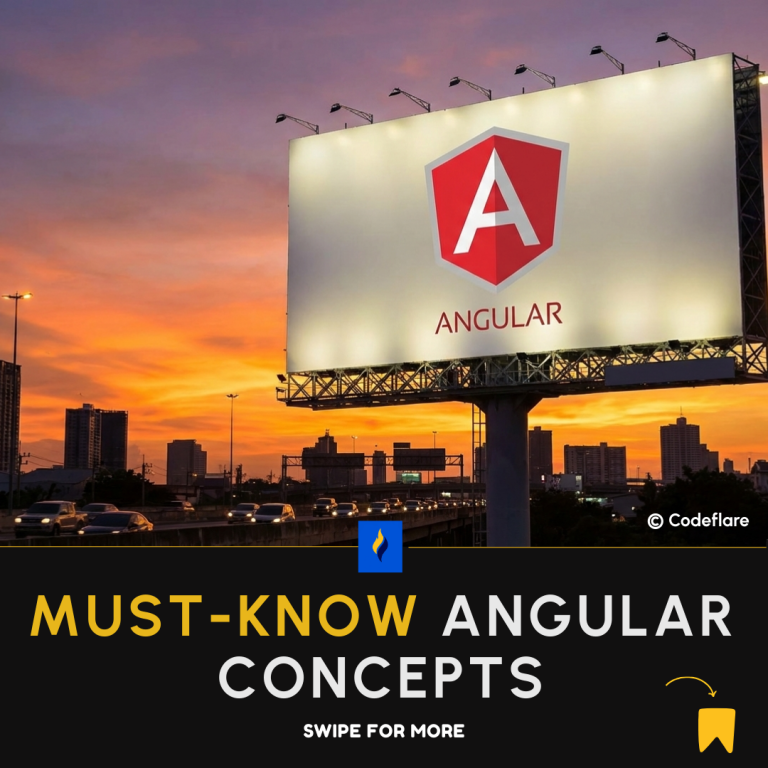When writing real-time software applications, there are times when you want to increase and decrease a value when a button is clicked.
A good example is increasing the quantity of an item in a cart or counting page visits on a website. This can be done easily in React Native by writing two functions that will simultaneously increase and decrease the counter value and then passing these functions to their respective button components.
In this article, we are going to increase and decrease number on button click in React Native.
1. Set Initial State
The first thing we want to do is set our initial state in the React application
class App extends Component {
constructor(props) {
super(props);
this.state = {
counter: 0
};
}
}
export default App;As we can see in the code above, we have set our initial state variable to 0. It is important to note that it must not always be 0, you can start from any number you wish.
If, for instance, you are incrementing cart items, then you can’t have 0 items in a cart in terms of quantity. You want the least quantity to 1, which makes sense.
2. We write Increment Function
increaseCount = () => {
this.setState({counter: this.state.counter + 1})
}Here, every time we call on this function it will increase the counter value by 1.
3. We write the Decrement Function
decreaseCount = () => {
this.setState({counter: this.state.counter - 1})
if(this.state.counter === 0){
this.setState({counter: 0 })
}
}Here, every time we call on this function, it will decrease the counter value by 1.
4. Pass the functions to the button
render(){
return(
<View style={styles.container}>
<TouchableOpacity style={styles.button} onPress={()=>this.increaseCount()}>
<Text>Increase</Text>
</TouchableOpacity>
<Text>{this.state.counter}</Text>
<TouchableOpacity style={styles.button} onPress={()=>this.decreaseCount()}>
<Text>Decrease</Text>
</TouchableOpacity>
</View>
)
}If you want to restrict to the state value to 1 instead of 0 as said earlier, you modify the c like so:
decreaseCount = () => {
this.setState({counter: this.state.counter - 1})
if(this.state.counter === 0){
this.setState({counter: 0 })
}
}Here’s the full code
import React, { PureComponent } from 'react';
import { View, Text, Image, TouchableOpacity } from 'react-native';
import { styles } from '../assets/styles/Style';
class Sample extends PureComponent{
constructor(props){
super(props);
this.state = {
counter: 0
}
}
increaseCount = () => {
this.setState({counter: this.state.counter + 1})
}
decreaseCount = () => {
this.setState({counter: this.state.counter - 1})
if(this.state.counter === 0){
this.setState({counter: 0 })
}
}
render(){
return(
<View style={styles.container}>
<TouchableOpacity style={styles.button} onPress={()=>this.increaseCount()}>
<Text>Increase</Text>
</TouchableOpacity>
<Text>{this.state.counter}</Text>
<TouchableOpacity style={styles.button} onPress={()=>this.decreaseCount()}>
<Text>Decrease</Text>
</TouchableOpacity>
</View>
)
}
}
export default Sample
See also How to use Flexbox in React Native
Don’t forget the Style!
import { StyleSheet } from 'react-native';
const styles = StyleSheet.create({
container: {
flex: 1,
flexDirection: 'row',
justifyContent: 'space-evenly',
alignItems: 'center',
margin: 18,
},
button: {
width: 100,
height: 45,
alignItems: 'center',
justifyContent: 'center',
backgroundColor: '#87CEEB'
},
})
export { styles }
This is how you increase and decrease number on button click in React Native.
React Native Select Dropdown for Android and iOS
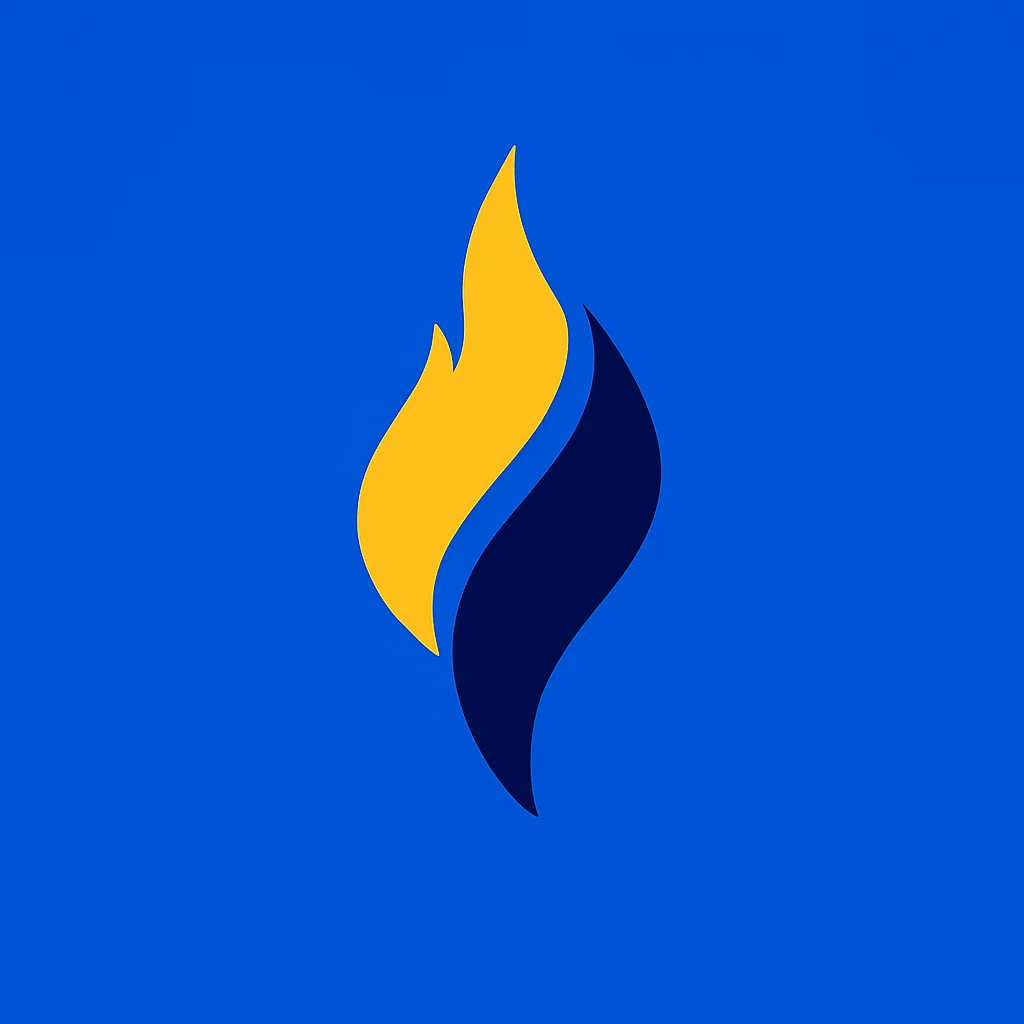
Latest tech news and coding tips.