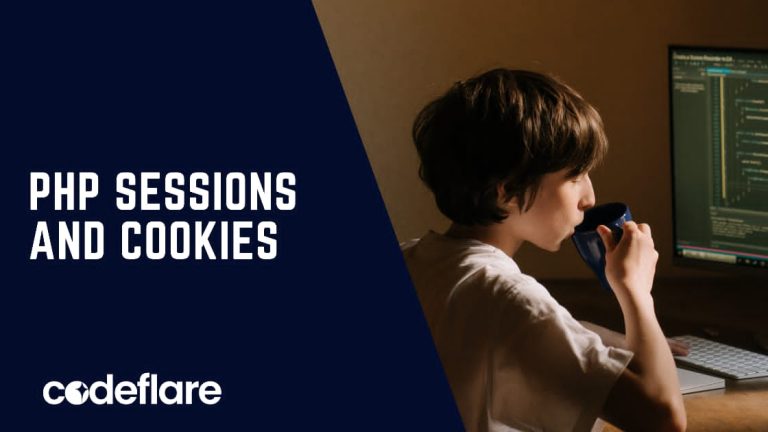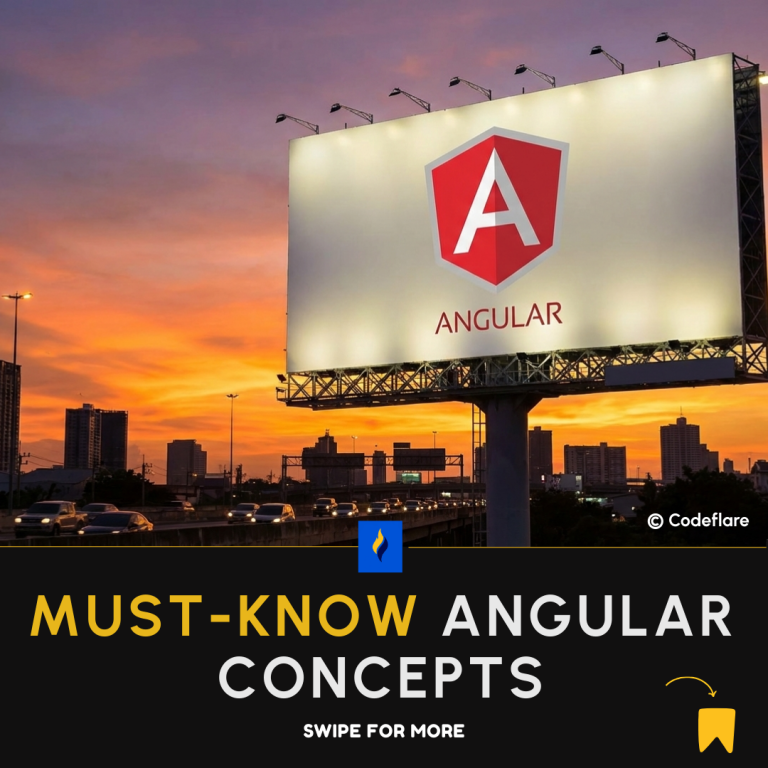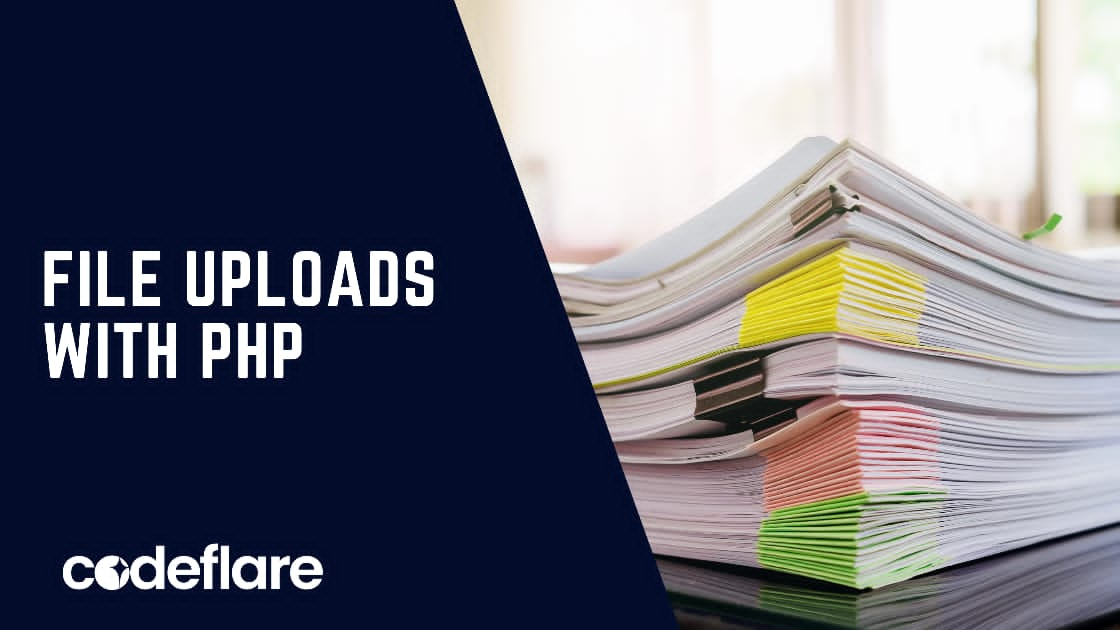
File uploads are a common feature in web applications, whether it’s for profile pictures, documents, or media sharing. PHP provides an efficient and straightforward way to handle file uploads, making it a popular choice among developers. In this guide, we will walk you through the essentials of handling file uploads with PHP, ensuring that your file handling is both secure and functional.
Table of contents:
- Understanding the Basics of File Uploads
- Creating an HTML Form for File Uploads
- Processing the Uploaded Files in PHP
- Validating and Securing File Uploads
- Handling Multiple File Uploads
- Storing Files Efficiently
- Troubleshooting Common Issues
1. Understanding the Basics of File Uploads
Before jumping into the code, it’s important to understand how file uploads work in PHP. When a user submits a file through a form, PHP temporarily stores this file in a directory on your server. You can then process, validate, and move it to a desired directory.
PHP uses the $_FILES superglobal to handle file uploads. This associative array contains all the necessary data about the uploaded file, such as:
- Name: Original name of the file
- Type: MIME type of the file (e.g., image/png, application/pdf)
- Tmp_name: The temporary location where the file is stored
- Size: File size in bytes
- Error: Error code associated with the upload
2. Creating an HTML Form for File Uploads
Start by creating a simple HTML form that allows users to upload files. Make sure to include enctype="multipart/form-data" to ensure the form can handle file uploads.
<form action="upload.php" method="post" enctype="multipart/form-data">
<label for="file">Choose a file:</label>
<input type="file" name="file" id="file">
<input type="submit" value="Upload File">
</form>
This form will allow users to select a file and submit it to upload.php, where we will handle the upload in PHP.
3. Processing the Uploaded Files in PHP
In the upload.php file, we can process the file using PHP. Here’s how you can handle the upload and move the file to a permanent location:
<?php
if (isset($_FILES['file'])) {
$file = $_FILES['file'];
// Define upload directory
$uploadDir = 'uploads/';
$uploadFile = $uploadDir . basename($file['name']);
// Move the file from the temporary directory to your desired location
if (move_uploaded_file($file['tmp_name'], $uploadFile)) {
echo "File uploaded successfully!";
} else {
echo "File upload failed!";
}
}
?>
The move_uploaded_file() function safely moves the file from the temporary location to the uploads/ directory. If the upload is successful, you’ll see the success message.
4. Validating and Securing File Uploads
File uploads pose security risks if not handled correctly. Here are a few essential checks:
- File Type Validation: Only allow specific file types (e.g., images or documents).
- File Size Validation: Prevent large file uploads that can overwhelm your server.
- Sanitizing File Names: Avoid issues with special characters in file names.
Here’s an example of adding validation to our file upload process:
<?php
if (isset($_FILES['file'])) {
$file = $_FILES['file'];
$uploadDir = 'uploads/';
$uploadFile = $uploadDir . basename($file['name']);
// Allowed file types and max file size (in bytes)
$allowedTypes = ['image/jpeg', 'image/png', 'application/pdf'];
$maxFileSize = 2 * 1024 * 1024; // 2 MB
// Check if file type is allowed
if (!in_array($file['type'], $allowedTypes)) {
echo "Invalid file type!";
exit;
}
// Check if file size is within the limit
if ($file['size'] > $maxFileSize) {
echo "File too large!";
exit;
}
// Move the file if validation passes
if (move_uploaded_file($file['tmp_name'], $uploadFile)) {
echo "File uploaded successfully!";
} else {
echo "File upload failed!";
}
}
?>
5. Handling Multiple File Uploads
To allow users to upload multiple files at once, modify the form to accept multiple files and iterate through the $_FILES array in PHP:
<form action="upload.php" method="post" enctype="multipart/form-data">
<label for="files">Choose files:</label>
<input type="file" name="files[]" id="files" multiple>
<input type="submit" value="Upload Files">
</form>
In upload.php, loop through each uploaded file and process them:
<?php
if (isset($_FILES['files'])) {
$files = $_FILES['files'];
$uploadDir = 'uploads/';
for ($i = 0; $i < count($files['name']); $i++) {
$uploadFile = $uploadDir . basename($files['name'][$i]);
if (move_uploaded_file($files['tmp_name'][$i], $uploadFile)) {
echo "File " . $files['name'][$i] . " uploaded successfully!<br>";
} else {
echo "File " . $files['name'][$i] . " upload failed!<br>";
}
}
}
?>
6. Storing Files Efficiently
Rather than storing files directly in your database, store their paths and metadata in a database while keeping the files on your server. This allows easier management and faster access to files.
Here’s an example of storing the file path in a database:
// Database connection (assuming PDO)
$db = new PDO('mysql:host=localhost;dbname=mydb', 'username', 'password');
if (move_uploaded_file($file['tmp_name'], $uploadFile)) {
$stmt = $db->prepare("INSERT INTO uploads (file_name, file_path) VALUES (?, ?)");
$stmt->execute([$file['name'], $uploadFile]);
}
7. Troubleshooting Common Issues
If your file uploads aren’t working as expected, check the following:
- Ensure your upload directory has proper write permissions.
- Verify that
file_uploadsis enabled in yourphp.inifile. - Check the maximum file size allowed by PHP using the
upload_max_filesizeandpost_max_sizedirectives inphp.ini.
Conclusion
File uploads are a powerful feature in web applications, but they come with their share of risks. By following the best practices in validation, security, and storage, you can ensure your file upload functionality is efficient and secure. With this comprehensive guide, you are now equipped to handle file uploads in PHP like a pro!
Creating a Custom MVC Framework with PHP