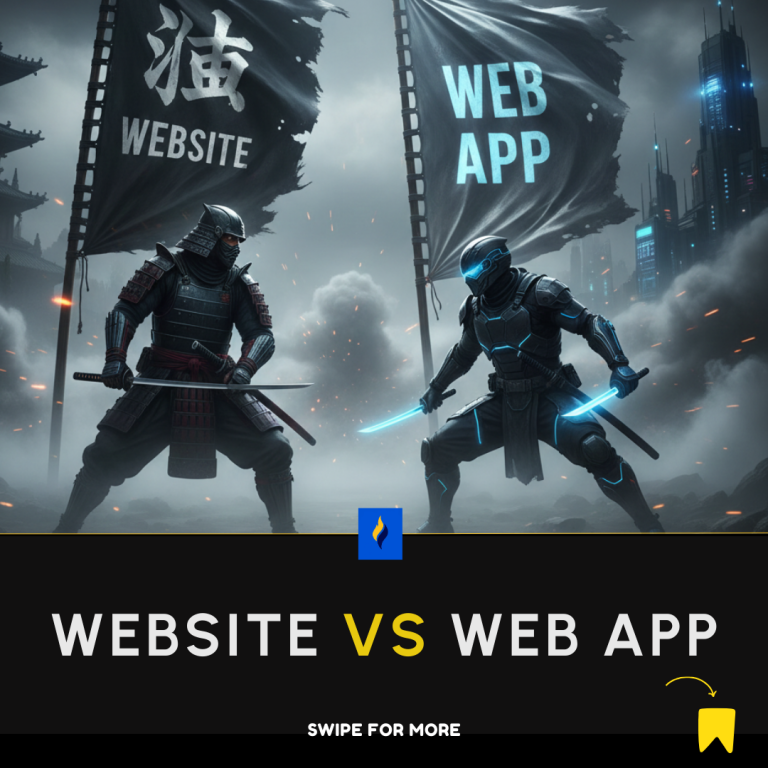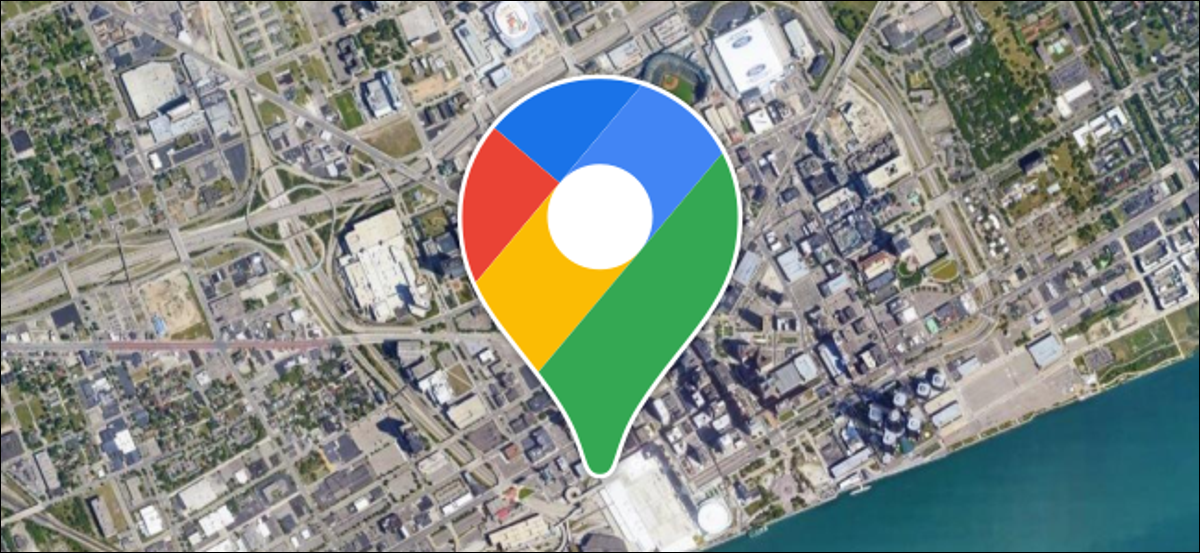
The Google Places Autocomplete feature in mobile software development is useful for searching for verified locations that are available on Google Maps.
In this tutorial, we are going to see how we can use the Google Places Autocomplete feature in our React Native application.
Let’s get started!
1. Obtain an API key from Google Cloud Console
First you need to add billing to your Google Cloud Console account and enable Geocoding.
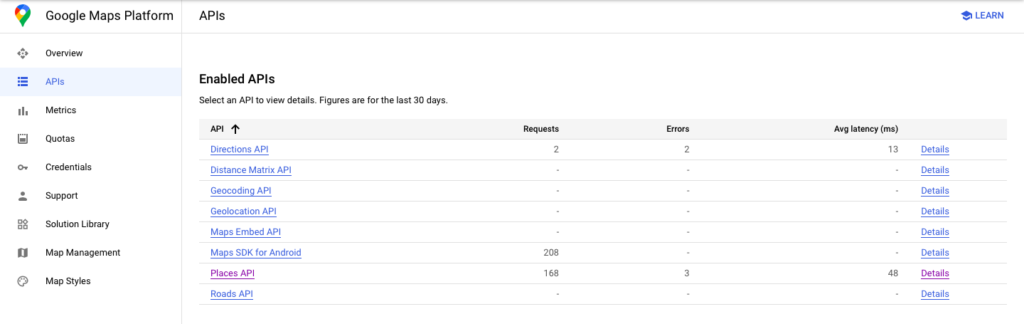
2. Install the Google Places AutoComplete dependency
Read more about the Google AutoComplete dependency
yarn add react-native-google-places-autocomplete3. Add code for the Google API
<GooglePlacesAutocomplete
placeholder='Search location'
returnKeyType={'default'}
fetchDetails={true}
currentLocation = {true}
isRowScrollable={true}
keepResultsAfterBlur={false}
enablePoweredByContainer = { false }
styles={{
textInputContainer: {
marginTop: 0,
},
textInput: {
height: 45,
color: 'black',
fontSize: 16,
backgroundColor: '#ddd'
},
predefinedPlacesDescription: {
color: '#1faadb',
},
listView: {
position: 'relative',
zIndex: 3,
marginTop: 0,
padding: 0
},
row: {
backgroundColor: '#FFFFFF',
height: 100,
flexDirection: 'row',
},
separator: {
height: 0.5,
backgroundColor: '#c8c7cc',
},
description: {},
loader: {
flexDirection: 'row',
justifyContent: 'flex-end',
height: 20,
},
}}
onPress={(data, details) => {
// 'details' is provided when fetchDetails = true
// console.warn(details);
}}
query={{
key: API_KEY,
language: 'en',
components: 'country:us'
}}
/>Result:
Did it work out for you? Let me know in the comments.
Don’t build mobile apps from scratch
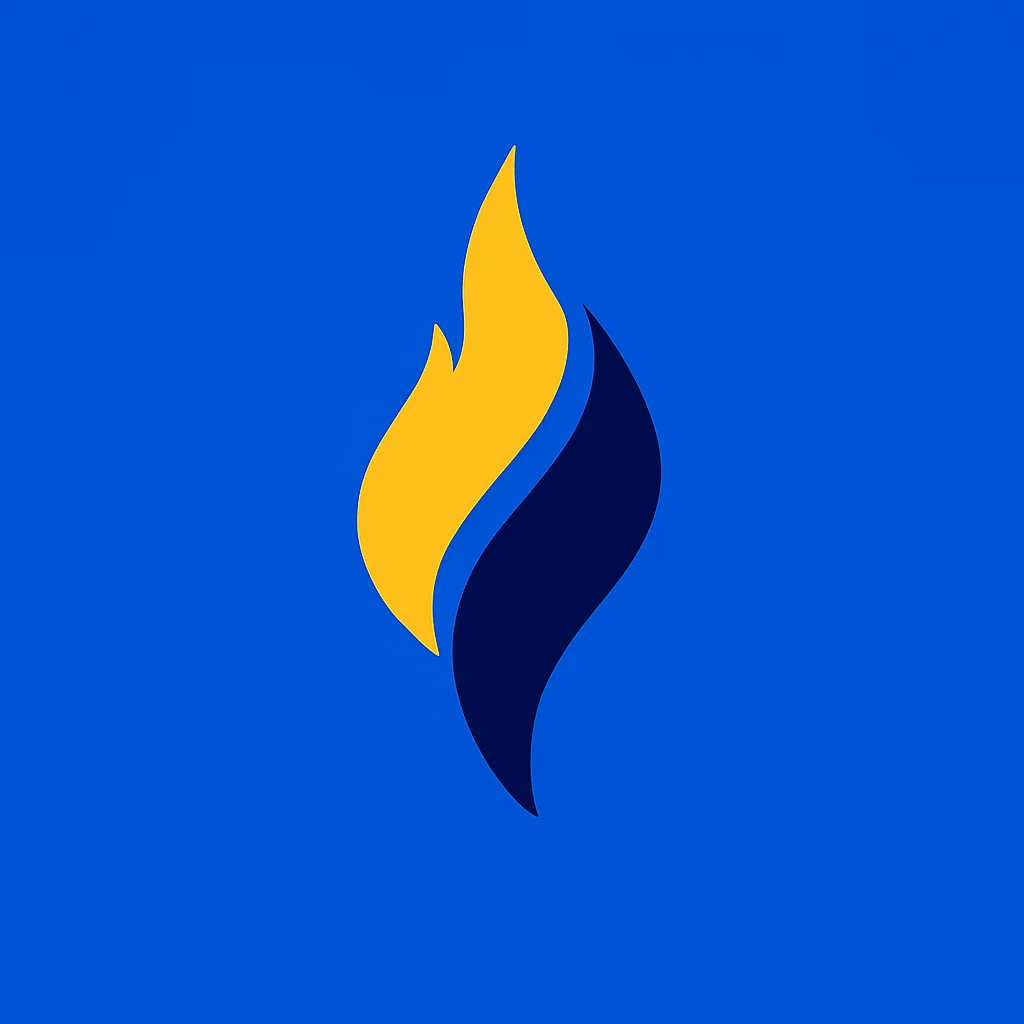
Latest tech news and coding tips.