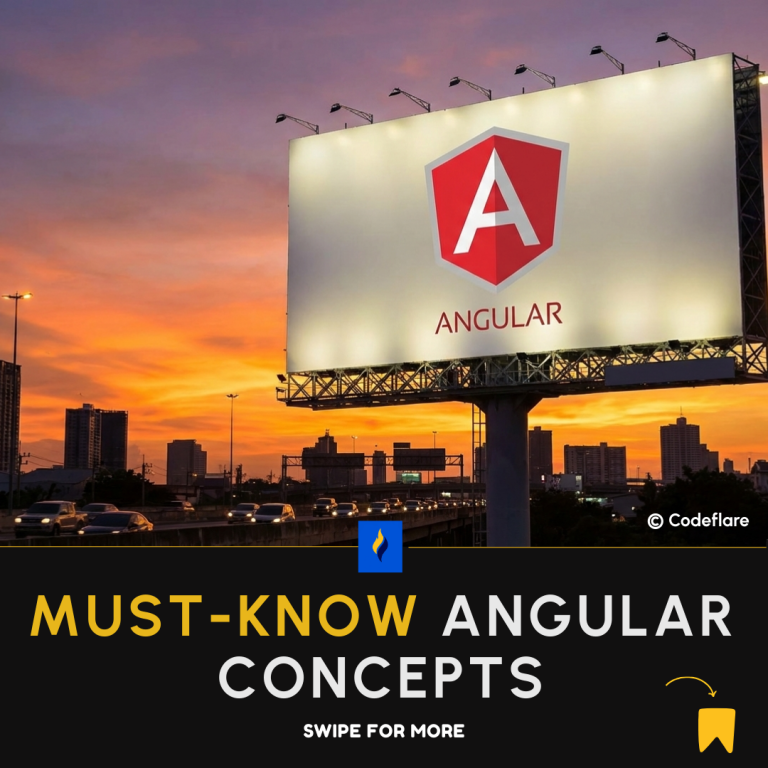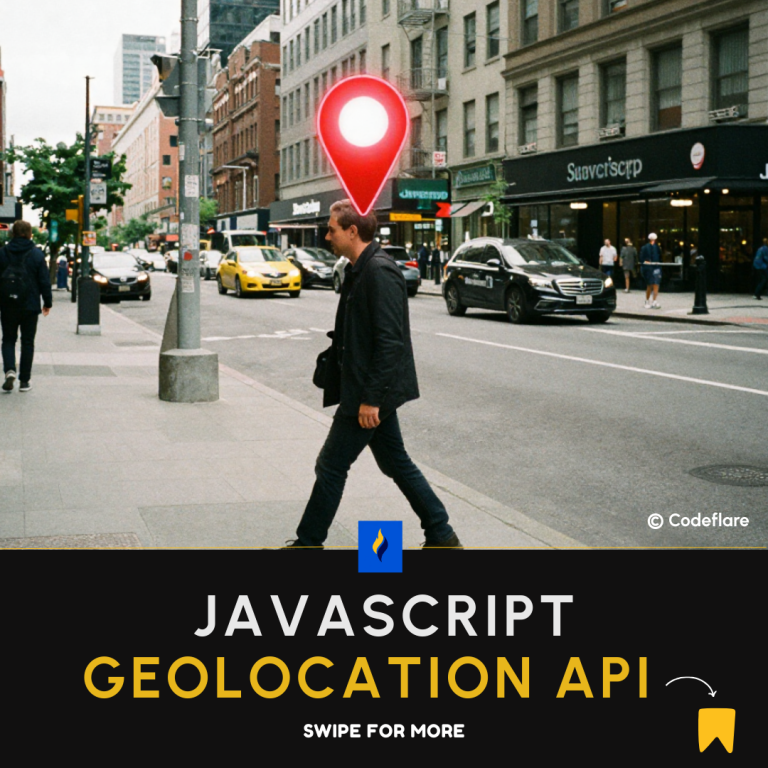Augmented Reality (AR) in Web Development
Augmented Reality (AR) is reshaping the way users interact with websites by overlaying digital elements onto the real world. With the increasing adoption of AR in e-commerce, education, entertainment, and marketing, web developers are finding ways to integrate AR experiences directly into browsers without requiring additional apps. In this article, we’ll explore the tools available for implementing Augmented Reality in Web Development, common use cases, and a code example using AR.js to get you started.
What is Augmented Reality (AR) in Web Development?
AR in web development refers to embedding AR functionality within websites, typically using WebXR APIs or third-party libraries like AR.js. Users only need a browser to experience AR content, which makes it more accessible than requiring native mobile apps.
Tools for Implementing AR in Web Development
Several tools can help developers create AR experiences on the web:
- AR.js: An open-source library for easily building AR applications that run in browsers.
- Three.js: Useful for 3D graphics rendering, often combined with AR features.
- WebXR API: A native browser API that enables both AR and VR experiences.
- 8thWall: A commercial platform providing advanced AR tools for developers.
Use Cases of AR in Web Development
- E-commerce: Virtual try-ons of clothing, glasses, or furniture.
- Education: Interactive learning with 3D models of anatomy, historical artifacts, or celestial bodies.
- Marketing: Interactive ads with AR elements to engage users.
- Entertainment: AR games playable directly in the browser.
- Tourism: Virtual tours of landmarks with information overlays.
AR.js Example: Embedding an AR Model in the Browser
Here’s a quick code example using AR.js. This will display a simple 3D model on a marker through the camera.
HTML Structure
<!DOCTYPE html>
<html lang="en">
<head>
<meta charset="UTF-8">
<meta name="viewport" content="width=device-width, initial-scale=1.0">
<title>AR.js Example</title>
<script src="https://cdn.jsdelivr.net/gh/jeromeetienne/ar.js/three.js/build/ar.min.js"></script>
</head>
<body style="margin: 0; overflow: hidden;">
<!-- AR Scene -->
<a-scene embedded arjs="sourceType: webcam;">
<!-- Marker -->
<a-marker preset="hiro">
<!-- 3D Box -->
<a-box position="0 0.5 0" material="color: red;"></a-box>
</a-marker>
<!-- Camera -->
<a-entity camera></a-entity>
</a-scene>
</body>
</html>
How It Works
- HTML5 and AR.js: The
<a-scene>tag creates the AR environment. Thearjsattribute initializes the AR.js library to use the webcam. - Marker: The
<a-marker>tag uses the Hiro marker, which is recognized by AR.js to place the 3D model. - 3D Object: The
<a-box>creates a red box that will appear on the marker when viewed through the camera.
Running the Example
- Copy the code into an HTML file.
- Open the file in a browser that supports WebRTC (like Chrome or Firefox).
- Print or display the Hiro marker.
- Point your webcam at the Hiro marker to see the red 3D box.
Conclusion
AR.js and other web-based AR tools are opening new doors for developers to build immersive experiences right in the browser. With the increasing demand for interactive and engaging websites, augmented reality in web development will play a key role in its future. Whether you’re enhancing e-commerce stores with virtual try-ons or building educational apps with 3D models, AR technology provides exciting possibilities.